In many jurisdictions and work places employees are entitled to unpaid meal breaks and/or paid rest breaks. Employers need to keep an accurate record of these breaks so they can demonstrate regulatory compliance and so they can prove that workers have been accurately paid for their worked hours.
This Tech Note covers the recording of meal breaks and rest breaks at the time they are taken. As an alternative, breaks can be recorded when employees complete their shift, which is covered in the Tech Note: Attestations at Clock Out.
Recording breaks is supported in the Clock In/Out screen, the Task Tracking screen, and the Job Tracking screen. The recording of breaks is enabled by specifying a clocking mode (eg: "mode=break" or "mode=rest") in the Screen Details of your Access Point Type:

For more information on the available clocking modes for each screen type, see either Clock In/Out Modes, Task Tracking Modes, or Job Tracking Modes as appropriate.
Once you enable break recording, an additional button will appear on the screen as appropriate:

By default, all users can record breaks. You can restrict which users can record breaks by specifying any of the following configuration options in your Screen Details:
For example:

By default, users can record breaks as soon as they start their shift. You can restrict the timing of breaks by specifying any of the following configuration options in your Screen Details:
For example:
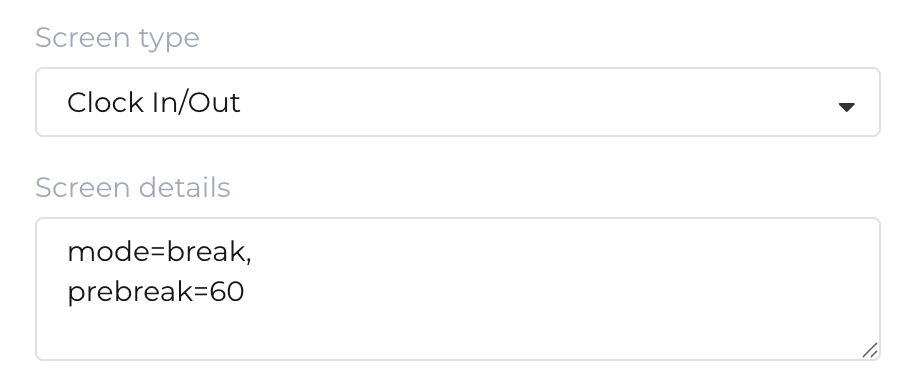
Conditional break recording is only supported on the iPad and requires version 25.28 or later of the NoahFace App.
When an employee starts or ends a break, an event will be recorded in the event log with an event type of "Start Break" or "End Break" as appropriate.
There are two types of breaks supported by NoahFace:
Support for recording unpaid meal breaks is available to all NoahFace customers, whereas support for recording paid rest breaks is only available to NoahFace customers on Advanced or Enterprise Plans.
In Break Mode, all breaks are considered to be unpaid meal breaks. You can change the break type by specifying the following configuration option in your Screen Details:
In Rest Mode, break events are automatically annotated with the type of break (either "Meal" or "Rest") as appropriate:

For HR / Payroll System that support it (eg: Workday, Dayforce, SAP SuccessFactors, isolved, and Employment Hero / KeyPay), the type of break is passed to that system along with the other event details.
For HR / Payroll Systems that don't have explicit event types for breaks (eg: UKG Dimensions, UKG Ready, Payroll Metrics), a "Start Break" event is treated exactly like a "Clock Out" event, and an "End Break" event is treated exactly like a "Clock In" event.
In Break Mode, the buttons will be labelled "Start Break" and "End Break" by default. You can change these labels by specifying the following configuration options in your Screen Details:
In Rest Mode, the buttons will be labelled "Meal Break", "Rest Break", and "End Break" by default.
You can change these labels by specifying the following configuration options in your Screen Details:
Custom break button labels are only supported in the iPad App.
The Clock In/Out screen supports icons on the clock in, clock out, and break buttons to provide a richer and more intuitive user experience:

Configuring button icons is covered in detail in the Tech Note: Clock In/Out Icons
Break button icons are only supported in the iPad App.
In many jurisdictions employees must take breaks of more than a minimum number of minutes to avoid fatigue and workplace injury. You can enforce minimum break times by specifying any of the following configuration options in your Screen Details:
If an employee attempts to end their break prematurely, they will see a warning message such as the following (and they won't be able to end their break):

If instead you want employees to be able to end their break before the minimum break time has passed (ie: you don't want minimum break times to be enforced), specify any of the following as appropriate:
With soft minimums, if an employee presents before the minimum break time has passed, they will see a warning message such as the following, and they will be able to either cancel (to continue their break) or end their break:

If you want to display custom messages when employees attempt to end their break prematurely, you can specify any of the following as appropriate:
Custom messages can optionally contain any of the following variables:
Custom messages are only supported on the iPad App.
If you want to record all breaks as a fixed number of minutes, you can specify any of the following:
For example:

With automatic breaks, when an employee starts their break NoahFace will generate a "Start Break" event for the current time and an "End Break" event for a time in the future (exactly 10 minutes in the future with this example):

Using automatic fixed length breaks means that employees do not need to clock back in when their break is complete - they just return to work.
Automatic fixed length breaks are only supported in the iPad App.
Workday and SAP SuccessFactors are different to all other supported HR / payroll systems in that there is no explicit "End Break" event. Instead, when workers complete a break, they simply clock in again, and may have to re-select their work allocations (eg: positions, cost centers, time entry codes).
For example, if a worker started work at 9am, took a lunch break at 12pm, re-started work at 1pm, and then went home at 5pm, the event sequence would be:
Notice that the event at 1pm has an event type of "Clock In" rather than "End Break" as would be the case with all other supported HR / payroll systems.