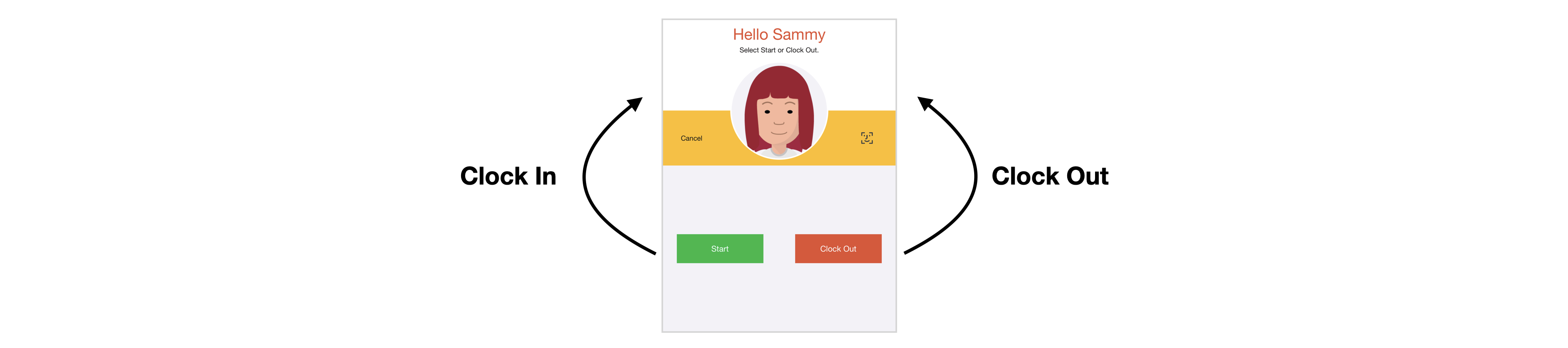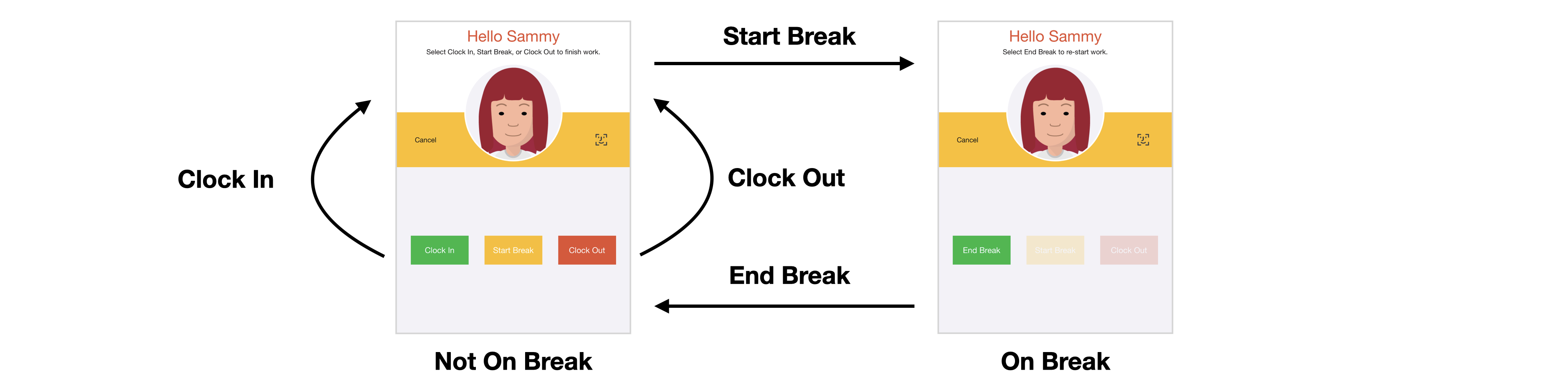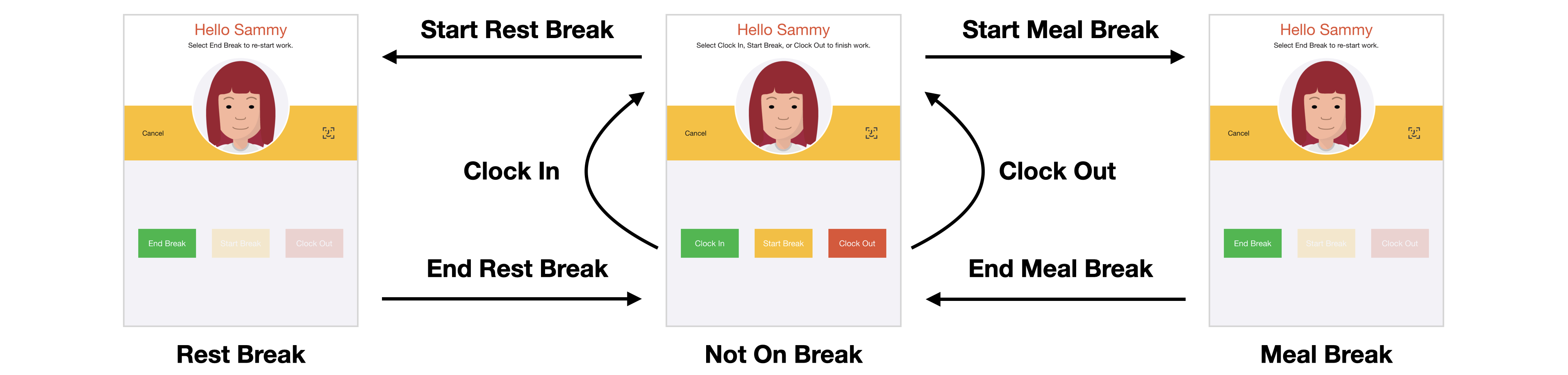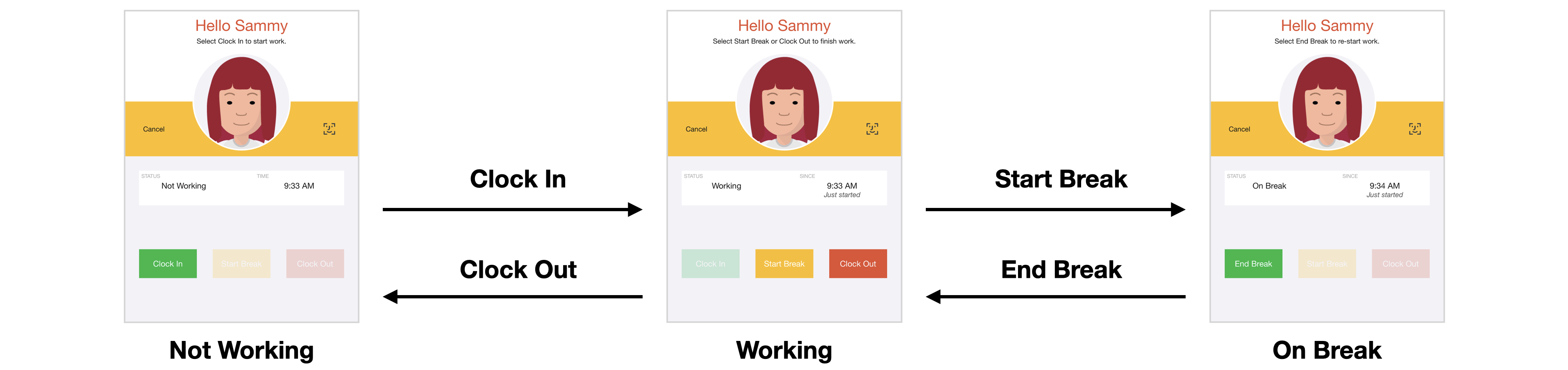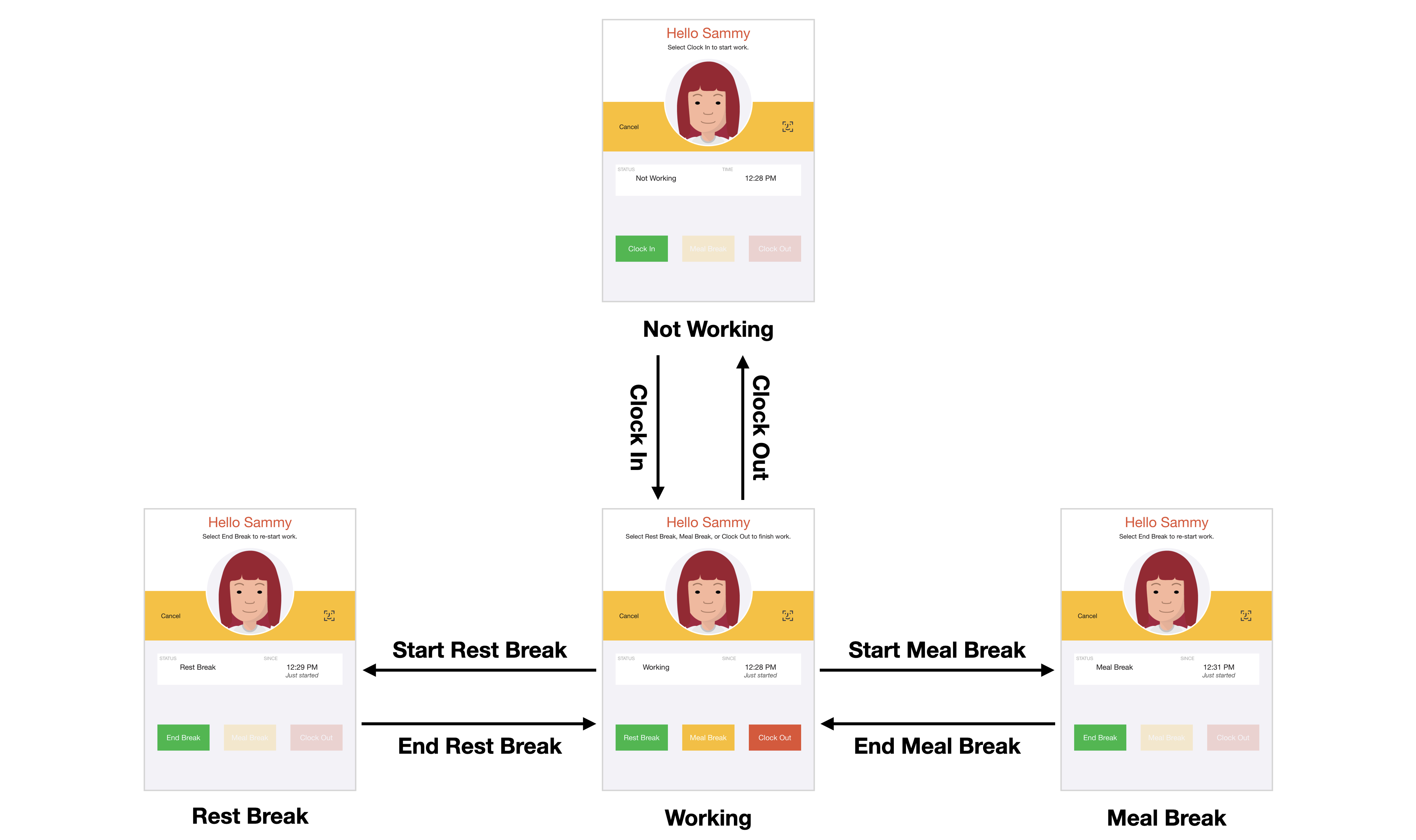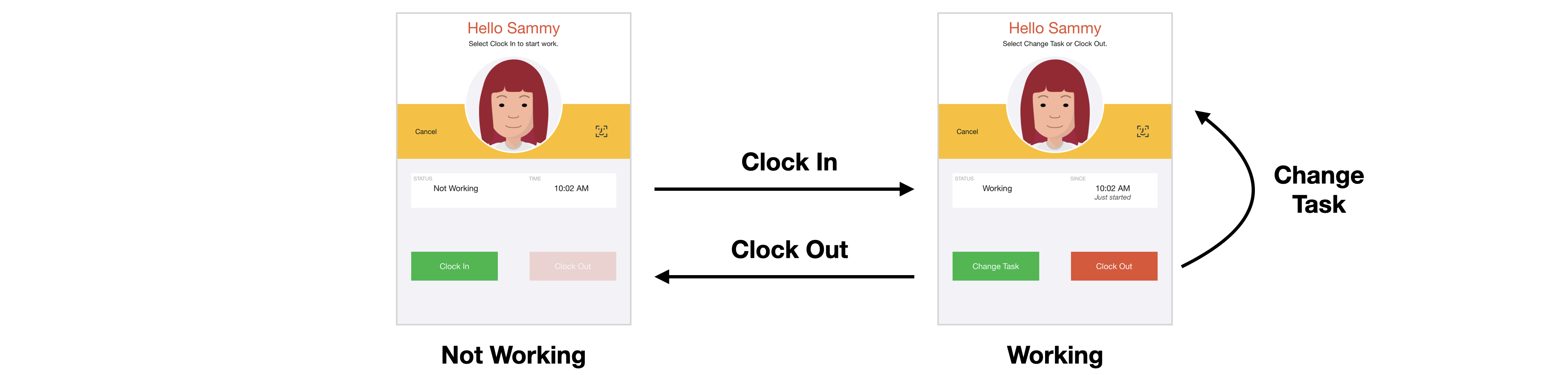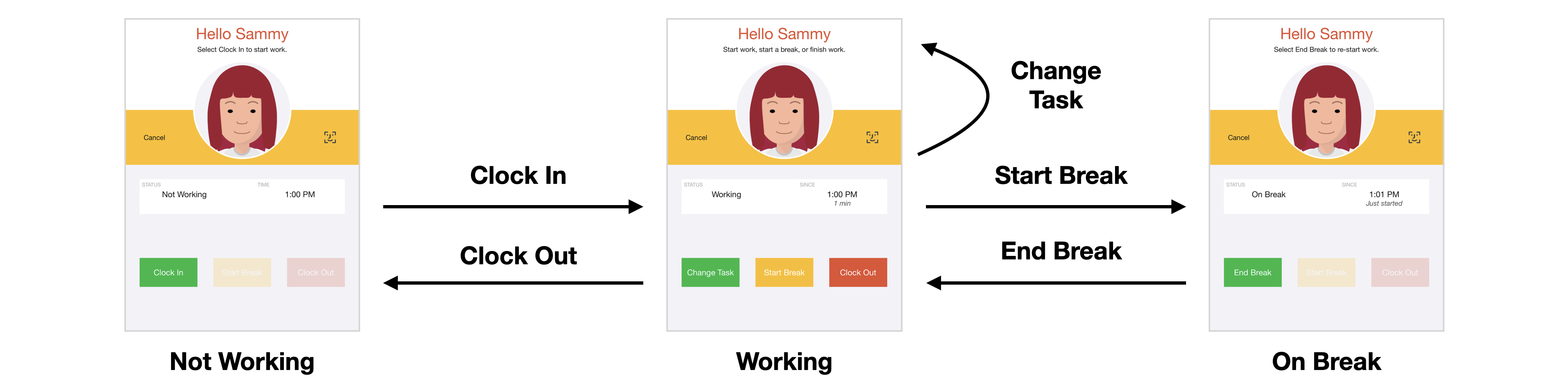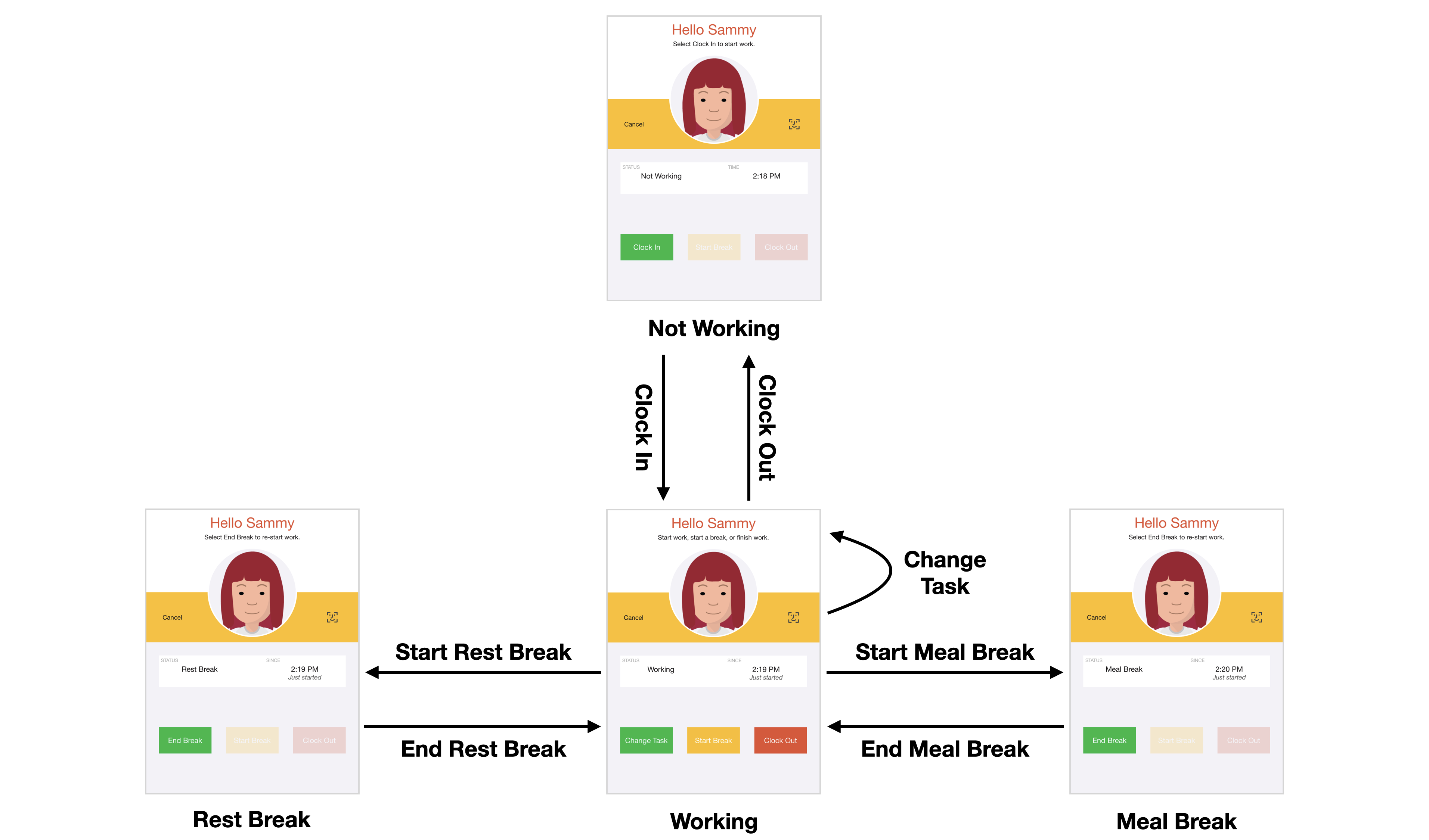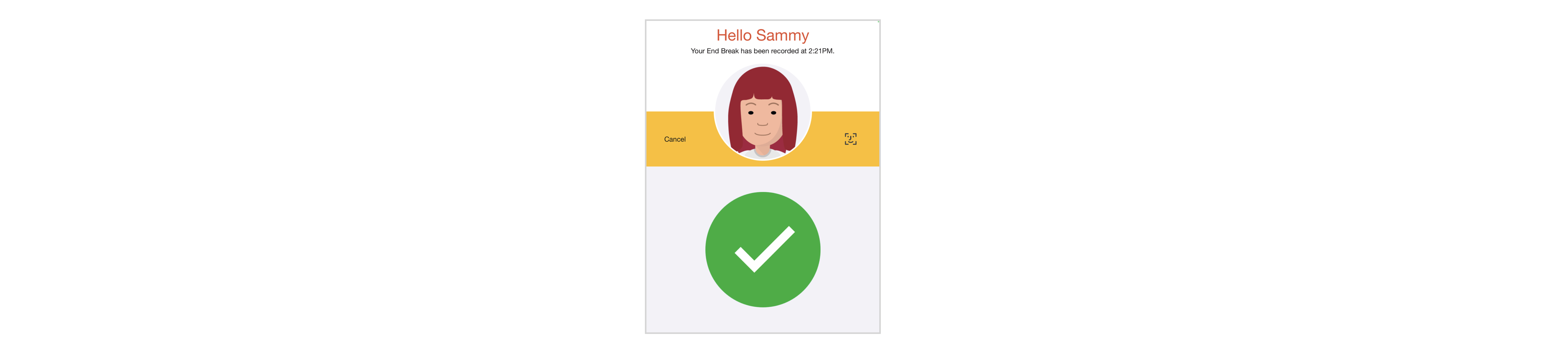Clock In/Out Modes
The Clock In/Out screen supports a number of modes which control the available actions depending on an employee's work status. Non-available actions are automatically hidden or greyed out as appropriate.
Manual Mode
In manual mode the Clock In/Out screen does not track the status of employees, so they can always choose to either Clock In or Clock Out.
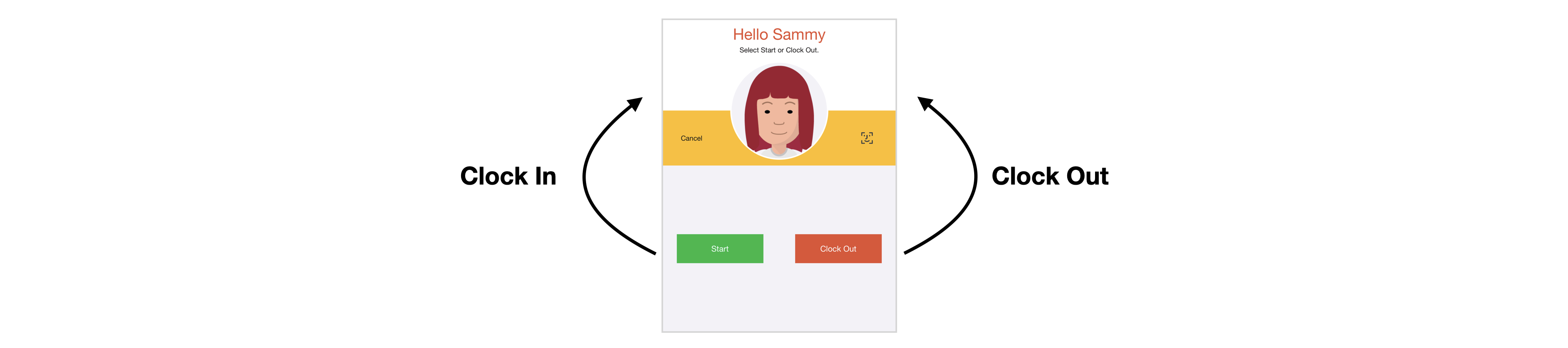
Manual mode is most appropriate when employees need to clock in and out using multiple iPads, and is the default mode if no mode is specified.
Manual Break Mode
Manual break mode (mode=manbreak) is similar to manual mode but allows employees to record breaks. In manual break mode an employee's status can be either:
- Not On Break. The available actions are: Clock In, Start Break and Clock Out.
- On Break. The available actions are: End Break.
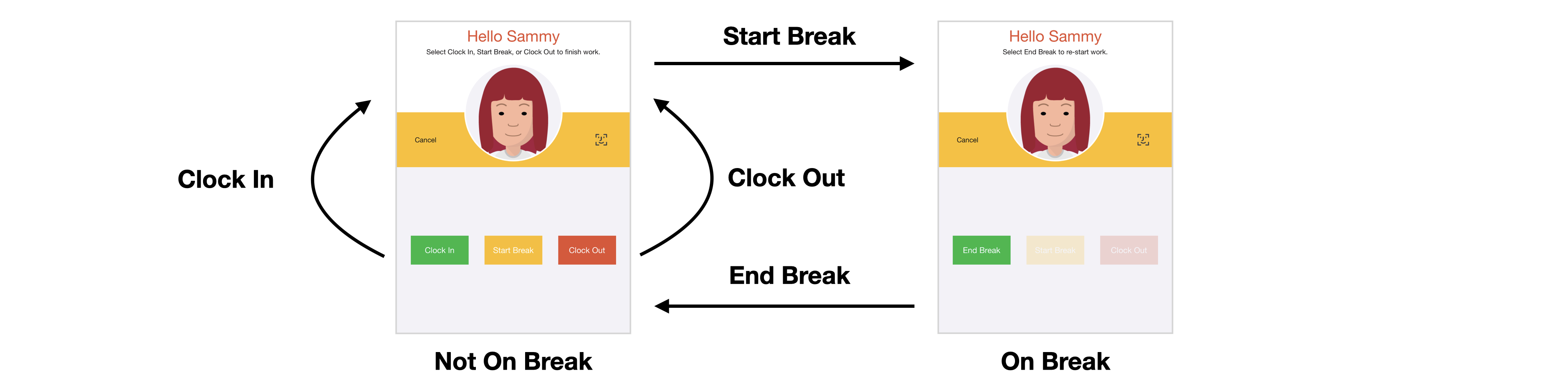
Manual break mode is most appropriate when employees need to clock in and out using multiple iPads and you need to record breaks.
Manual Rest Mode
Manual Rest mode (mode=manrest) is similar to manual mode but allows employees to record both rest and meal breaks. In manual rest mode an employee's status can be either:
- Not On Break. The available actions are: Clock In, Start Break and Clock Out. When Start Break is selected, an employee will be asked to select the type of break, either a Rest Break or a Meal Break.
- Rest Break. The available actions are: End Break.
- Meal Break. The available actions are: End Break.
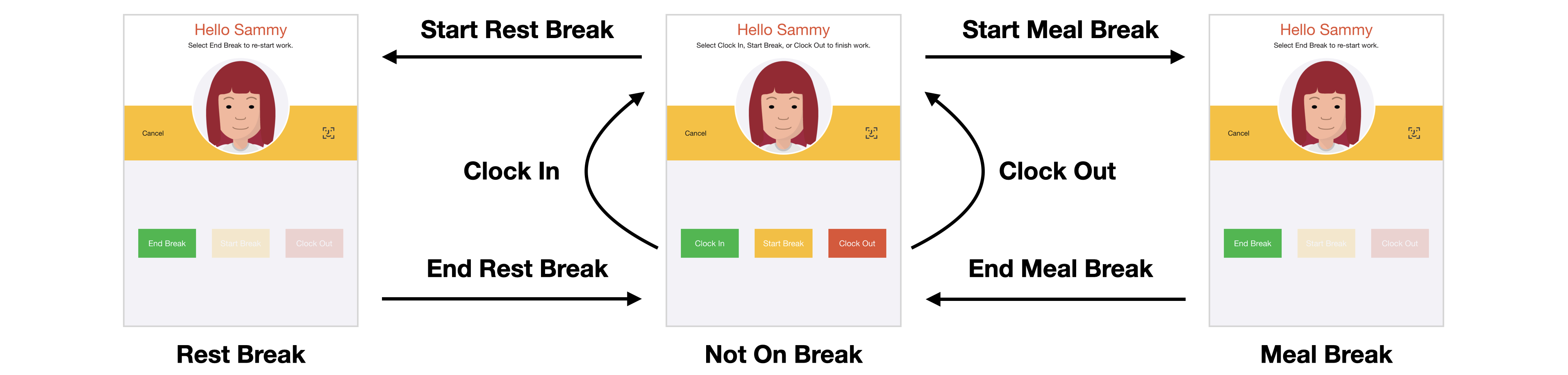
Manual rest mode is most appropriate when employees need to clock in and out using multiple iPads and you need to record both rest and meal breaks.
NB: Manual Rest Mode requires iOS 15.0 or later.
Auto Mode
Auto mode (mode=auto) only allows employees to clock in at the start of their shift and only allows them to clock out at the end of their shift. In auto mode an employee's status can be either:
- Not Working. The available actions are: Clock In.
- Working. The available actions are: Clock Out.

Auto mode is most appropriate when employees always clock in and out using the same iPad. You can also use it when employees clock in and out using different iPads (if you have a highly reliable network) by enabling status sharing.
Gray Mode
Gray mode (mode=gray) is similar to auto mode except that the Clock In and Clock Out buttons can still be pressed even when they are grayed out. This mode provides a visual cue to employees as to what the expected action is, but it is not enforced. In gray mode an employee's status can be either:
- Not Working. The available actions are: Clock In and Clock Out (even though it is grayed out).
- Working. The available actions are: Clock Out and Clock In (even though it is grayed out).

Break Mode
Break mode (mode=break) is similar to auto mode but also allows employees to record unpaid breaks (such as meal breaks). In break mode an employee's status can be either:
- Not Working. The available actions are: Clock In.
- Working. The available actions are: Start Break and Clock Out.
- On Break. The available actions are: End Break.
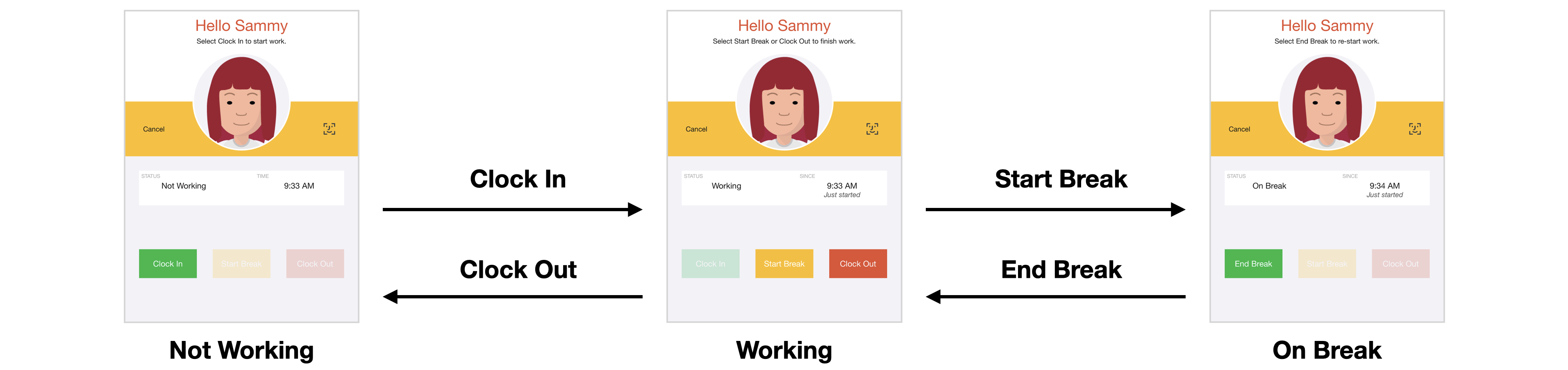
Break mode is most appropriate when employees always clock in and out using the same iPad and you need to record unpaid breaks. You can also use it when employees clock in and out using different iPads (if you have a highly reliable network) by enabling status sharing.
Rest Mode
Rest mode (mode=rest) is similar to break mode but also allows employees to record paid breaks (such as rest breaks). In rest mode an employee's status can be either:
- Not Working. The available actions are: Clock In.
- Working. The available actions are: Rest Break, Meal Break and Clock Out.
- Rest Break. The available actions are: End Break.
- Meal Break. The available actions are: End Break.
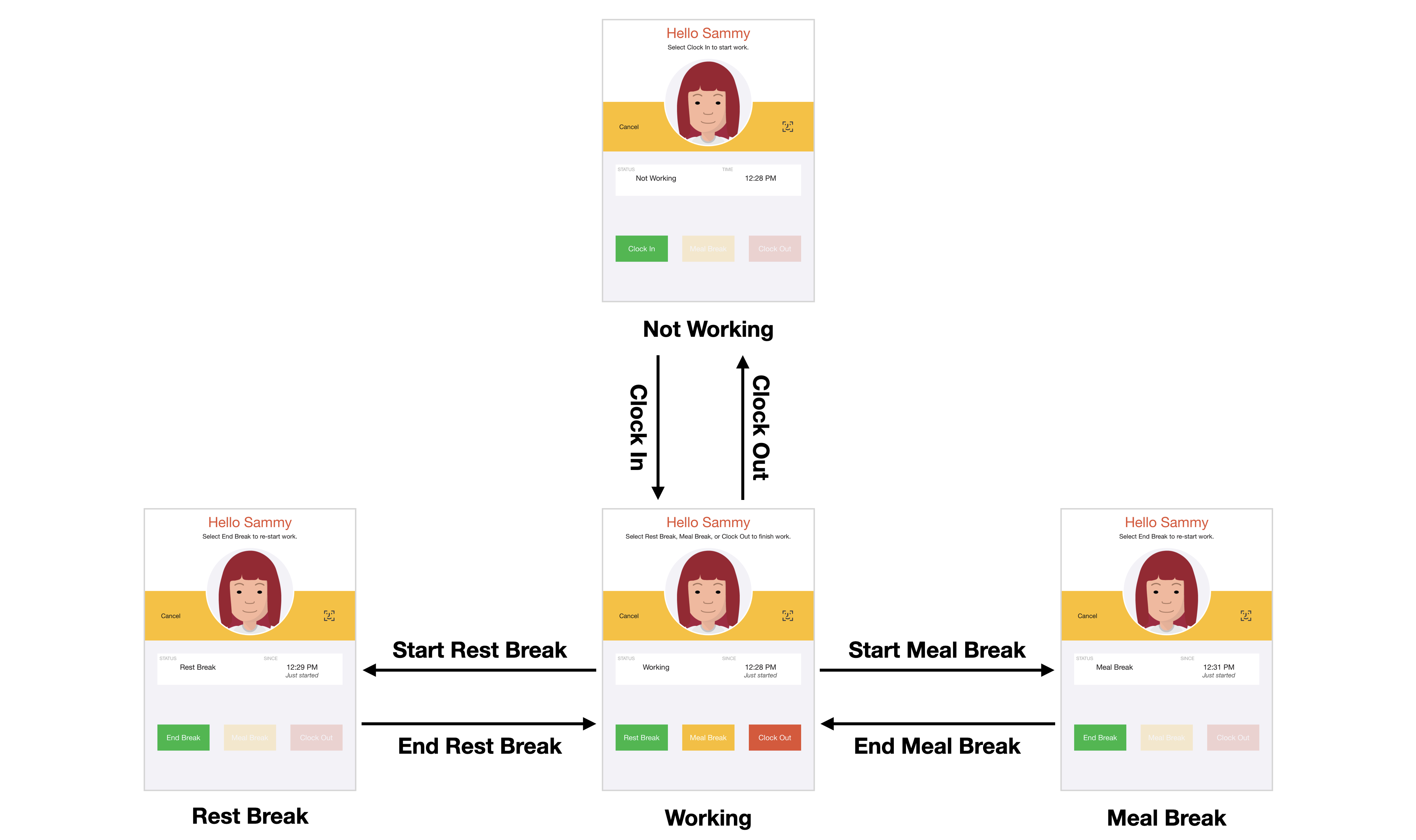
Rest mode is most appropriate when employees always clock in and out using the same iPad and you need to record both paid and unpaid breaks. You can also use it when employees clock in and out using different iPads (if you have a highly reliable network) by enabling status sharing.
Task Mode
Task mode (mode=task) in the Clock In/Out screen is very similar to auto mode in the Task Tracking screen (in that you can change tasks without first clocking out, and you can only clock out when you are working on a task), but it allows you to support different types of data entry (eg: dual pick lists, barcodes, etc). In task mode an employee's status can be either:
- Not Working. The available actions are: Clock In.
- Working. The available actions are: Change Task (to complete the current task and start a new one) and Clock Out.
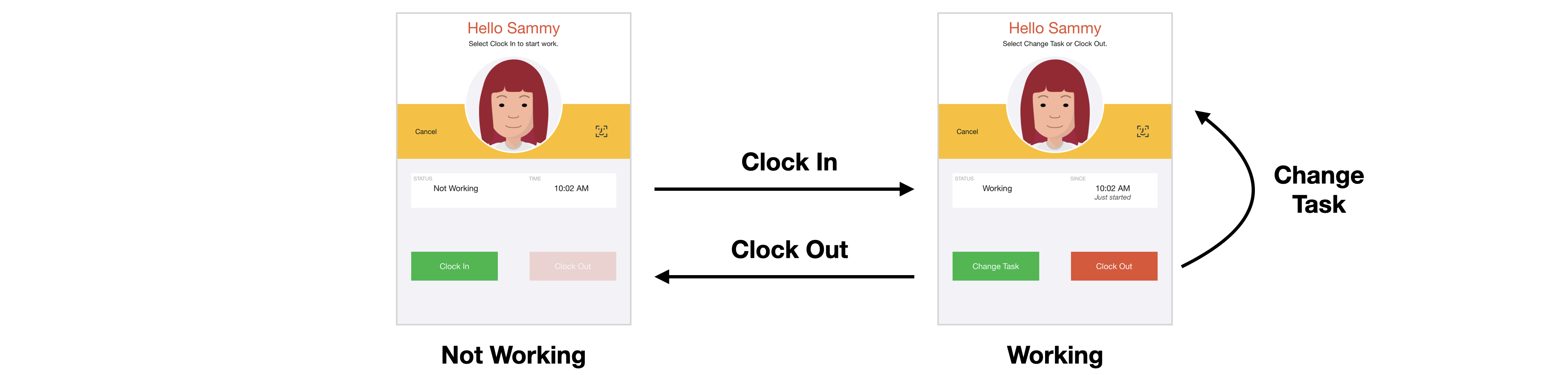
Task mode is most appropriate when employees always clock in and out using the same iPad, employees change tasks throughout the day, and you don't want employees to select a task when they initially clock in. You can also use it when employees clock in and out using different iPads (if you have a highly reliable network) by enabling status sharing.
For example, if employees always clock into their default position but need to be able to transfer to other positions throughout the day, you might specify:
mode=task, task=Transfer:list:Position:$1
NB: If you do not specify any tasks, the Change Task button will be labelled Clock In, and the data entry will be the same when clocking in and changing tasks.
Task Break Mode
Task break mode (mode=taskbreak) is similar to task mode but also allows employees to record unpaid breaks (such as meal breaks). In task break mode an employee's status can be either:
- Not Working. The available actions are: Clock In.
- Working. The available actions are: Change Task (to complete the current task and start a new one) and Clock Out.
- On Break. The available actions are: End Break.
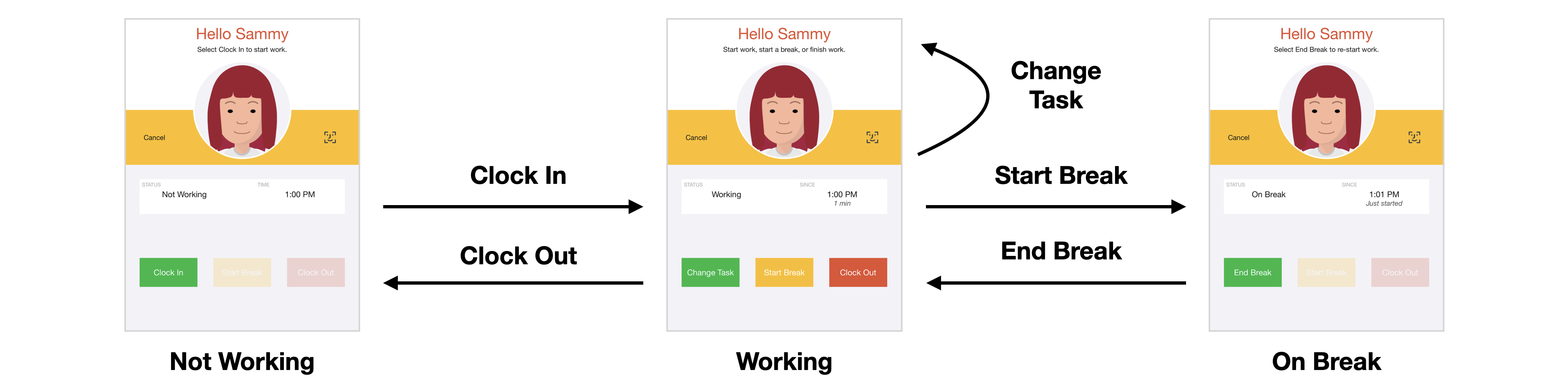
Task break mode is most appropriate when employees always clock in and out using the same iPad, employees change tasks throughout the day, you don't want employees to select a task when they initially clock in, and you also need to record unpaid breaks. You can also use it when employees clock in and out using different iPads (if you have a highly reliable network) by enabling status sharing.
Task Rest Mode
Task rest mode (mode=taskrest) is similar to task break mode but also allows employees to record paid breaks. In task rest mode an employee's status can be either:
- Not Working. The available actions are: Clock In.
- Working. The available actions are: Change Task (to complete the current task and start a new one) and Clock Out.
- Rest Break. The available actions are: End Break.
- Meal Break. The available actions are: End Break.
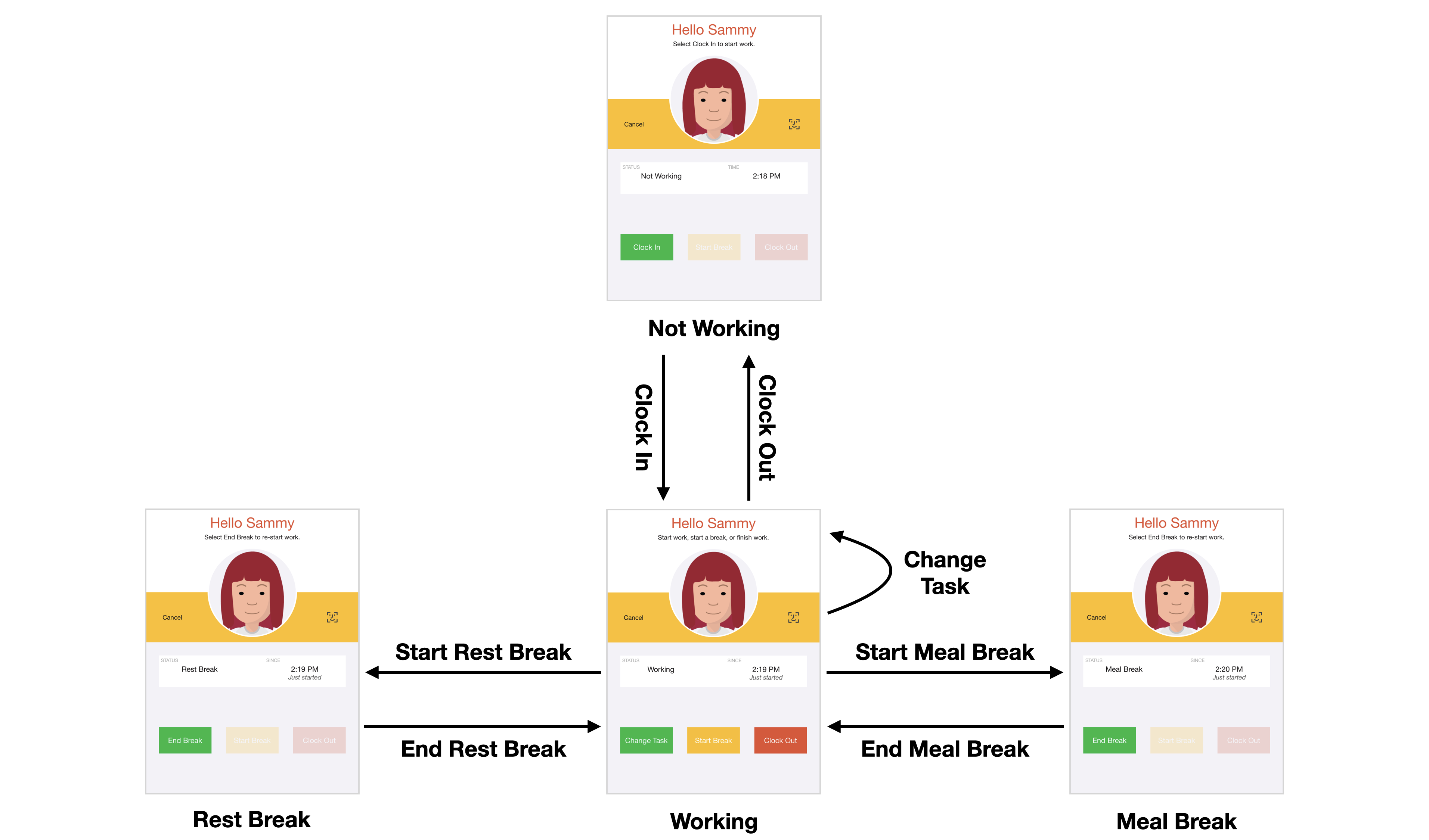
Task rest mode is most appropriate when employees always clock in and out using the same iPad, employees change tasks throughout the day, you don't want employees to select a task when they initially clock in, and you also need to record both paid and unpaid breaks. You can also use it when employees clock in and out using different iPads (if you have a highly reliable network) by enabling status sharing.
NB: Task Rest Mode requires iOS 15.0 or later.
No Touch Mode
No touch mode (mode=notouch) in the Clock In/Out screen allows employees to clock in and out without having to touch the iPad screen at all. It is intended to:
- Provide a faster and more convenient clocking experience for employees.
- Avoid the transmission of germs by eliminating the need to touch a shared surface.
- Support environments where employees are wearing gloves or carrying loads.
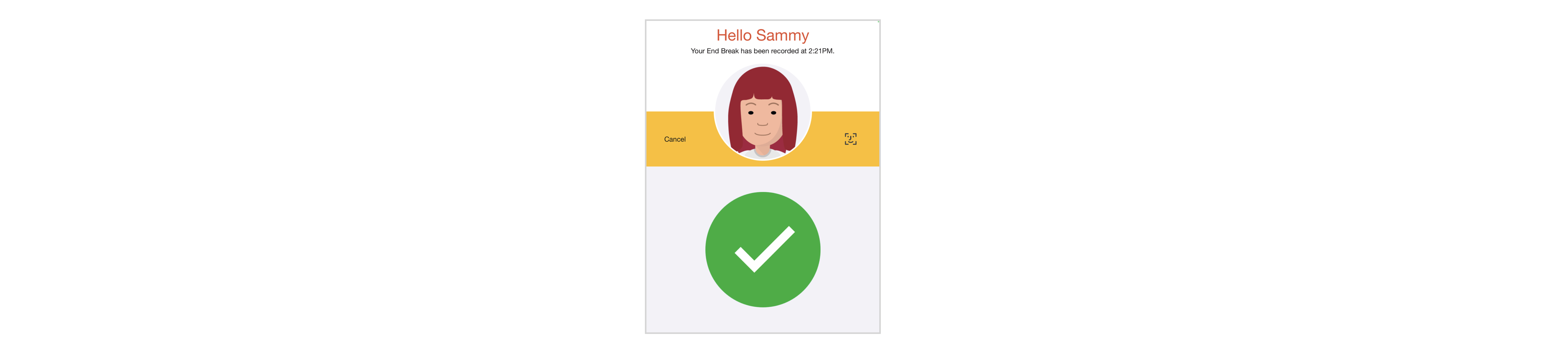
If you use no touch mode you should pay particular attention to your Detection Distance (ie: how close workers need to stand to be identified) and Duplicate Clocking Detection settings.