With a growing focus on compliance in the work place, employers are increasingly asking workers to complete attestations when they leave a work site or clock out for the day. For example, they may ask them to confirm that they took their rest breaks, were not injured, have no safety concerns, or whether they provided medicine to a patient on a home visit. This creates an audit trail, both within NoahFace and optionally within your HR / Payroll System (eg: UKG Ready, UKG Pro Workforce Management, isolved, and Employment Hero), that can be examined in the future if there are any disputes.
Attestations at clock out are supported both in the NoahFace kiosk App and the NoahFace Go mobile App, and work with all of the following screen types:
Support for attestations is available to all NoahFace customers on Advanced or Enterprise Plans.
A number of examples are provided below.
You can ask employees to confirm their clocking times at clock out. There are two ways to do this, either:
In this case, the recorded Clock In and Clock Out times are displayed as and confirmed by an attestation:

This example works when employees clock in and out on the same device (ie: iPad or mobile), as well as when employees clock in and out using different devices. Using the feature across multiple devices requires you to enable "status sharing", and relies on an active network connection so that NoahFace can determine when the employee clocked in.
The configuration for this example is as follows:

For more information on this configuration see the "select" data type under Kiosk Data Entry or Mobile Data Entry as appropriate.
In this case, all recorded events are listed (including details such as work types) and are confirmed by an attestation:

This example works when employees clock in and out on the same device (iPad or mobile) only.
The configuration for this example is as follows:

For more information on this configuration see the "select" data type under Kiosk Data Entry or Mobile Data Entry as appropriate.
Since rest breaks are both paid and short in duration, it is usually not appropriate for employees to clock out and clock back in again for rest breaks. Instead, NoahFace makes it possible for employees to confirm that they took their rest breaks when they clock out, and to record the times they took them. If they indicate they did not take their rest breaks, they are required to explain why (eg: their supervisor requested them to work through). You can setup rules to indicate when breaks are available (eg: one break after 4 hours and a second break after 8 hours) and how long they should be (eg: 10 mins, 15 mins, etc). On clock out, employees will see an appropriate screen based on when they clocked in and how long they have been working:

To set up this example, just configure the behaviour of your clock out button on your Access Point Type. For example:

For more information on this configuration see the "break" data type under Kiosk Data Entry or Mobile Data Entry as appropriate.
The NoahFace App and the NoahFace Go mobile App both support up to six attestations at clock out. For example:

To set up this example, just configure the behaviour of your clock out button on your Access Point Type. For example:

For more information on this configuration see the "select" data type under Kiosk Data Entry or Mobile Data Entry as appropriate.
A common setup for compliance with break and overtime rules can be seen below - employees are asked to confirm that they were not asked to work any extra time and that they took their allocated rest breaks:

To set up this example, just configure the behaviour of your clock out button on your Access Point Type. For example:

For more information on this configuration see the "select" data type under Kiosk Data Entry or Mobile Data Entry as appropriate.
National Disability Insurance Scheme (NDIS) providers are required to maintain evidence of employee work to receive Government payments. Attestations at clock out can be used to record such evidence:

To set up this example, just configure the behaviour of your clock out button on your Access Point Type. For example:

For more information on this configuration see the "select" data type under Mobile Data Entry.
If you have more complex attestation needs, including:
you can make use of Data Entry Flows which are explained in the Tech Note: Data Entry Flows.
Attestations are stored in event notes, and can be viewed through the Event Details pages in the NoahFace Dashboard:

They can also be viewed in the Event Details report, and exported to CSV for further analysis.
You can use the Event Details report to list all attestations that meet the criteria you want to report on. For example, if you wanted a report on all employees that indicated they did not take their rest breaks, you might use the following filters:

You can also use the Attendance Details report to list and export the times each employee was on site. To include attestations in this report, just select the "Clock Out" notes from the filters:

Both report types can be viewed in the Dashboard, exported to PDF, exported to CSV (for loading into a spreadsheet), or automatically scheduled and distributed via email.
You can push attestations into your HR / Payroll System so they can be viewed within this environment as well as within NoahFace. Just follow the configuration instructions for your HR / Payroll System below:
On the Clock Out tab of your NoahFace Notification, simply assign the Comments source to "Event Data":

In your NoahFace Notification, simply assign the source of one of your Extra Fields to "Event Data":

In your NoahFace Notification, simply assign the Clock Out Mapping as "Comments", and specify the name of the UKG Pro Workforce Management (formerly UKG Dimensions) comment field you want to store your attestations into:

In your NoahFace Notification, simply assign the Notes source to "Event Data":

In your NoahFace Notification for Employment Hero (formerly KeyPay), simply assign the Notes source to "Event":

In your NoahFace Notification for Dayforce:
For example:
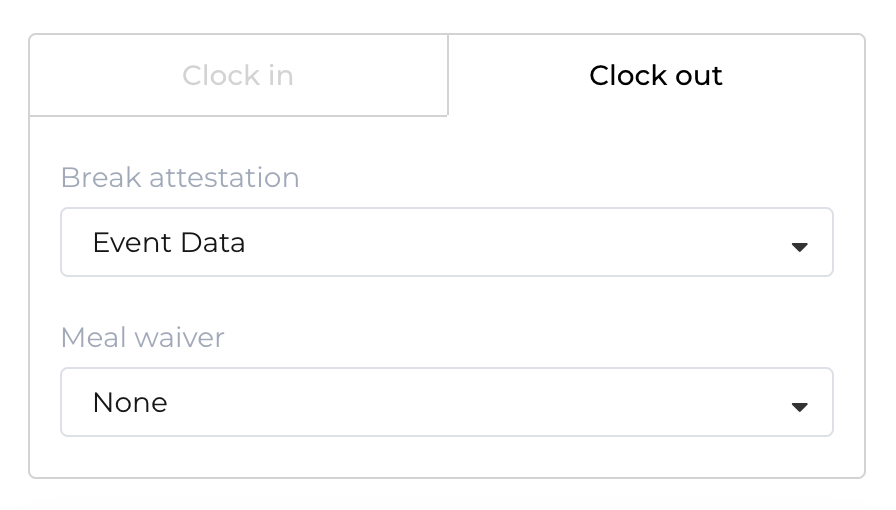
In your NoahFace Notification for SAP SuccessFactors, simply assign the Notes source to "Event Data":
