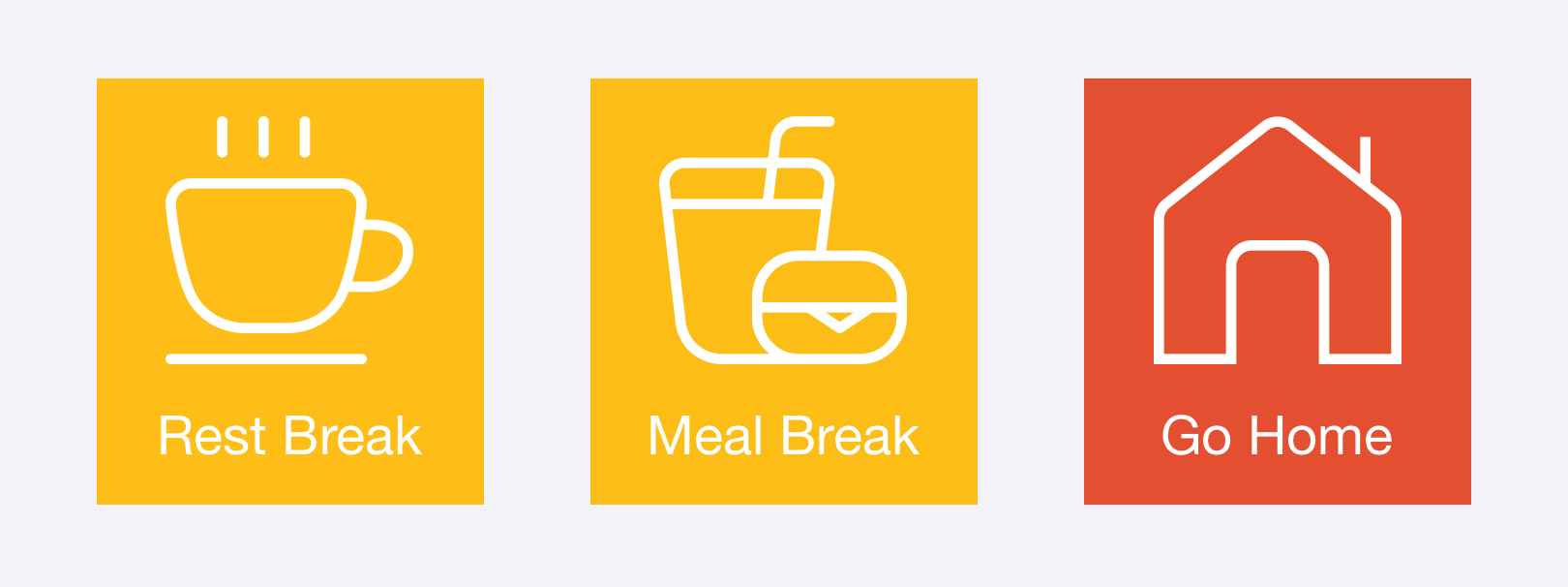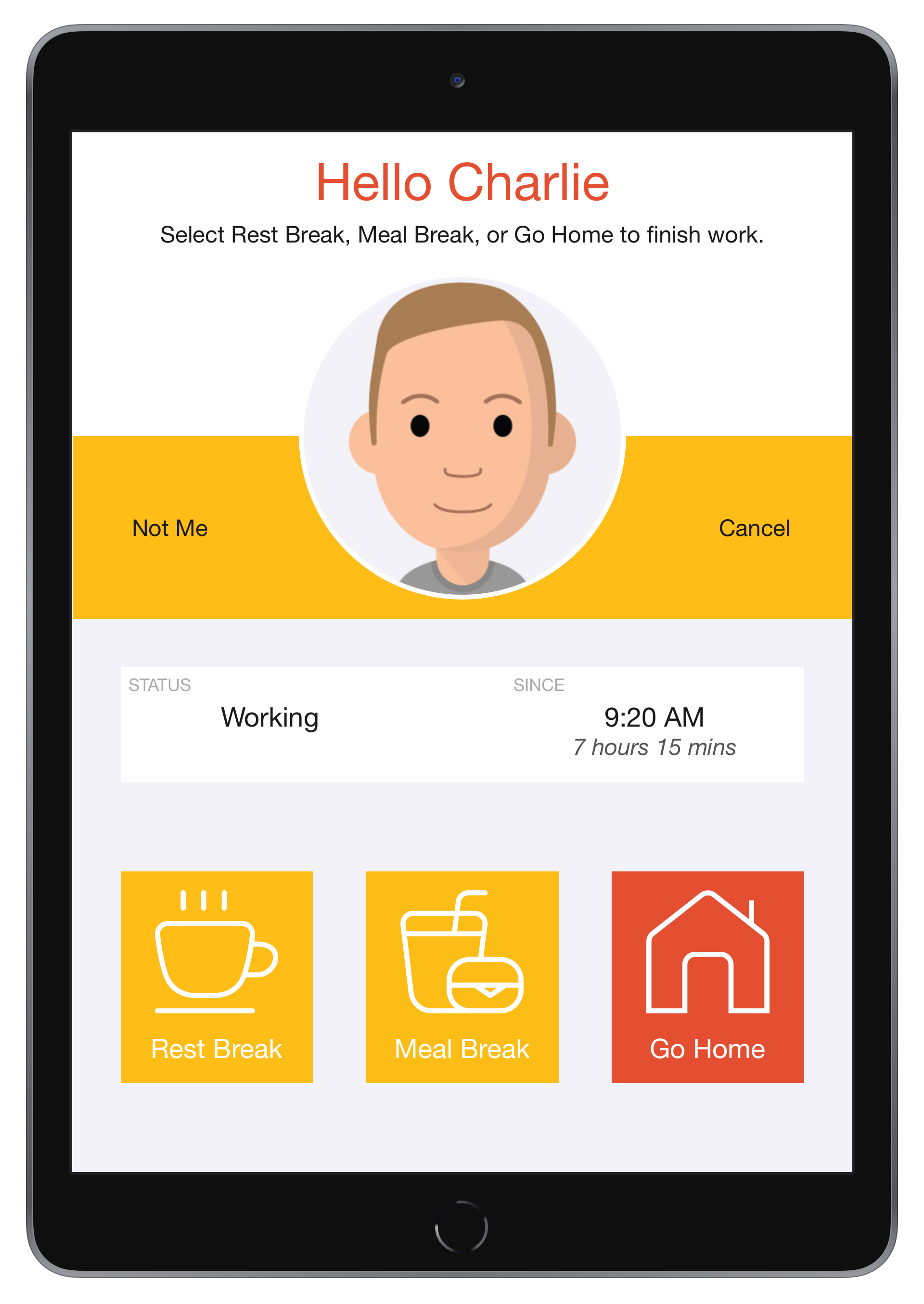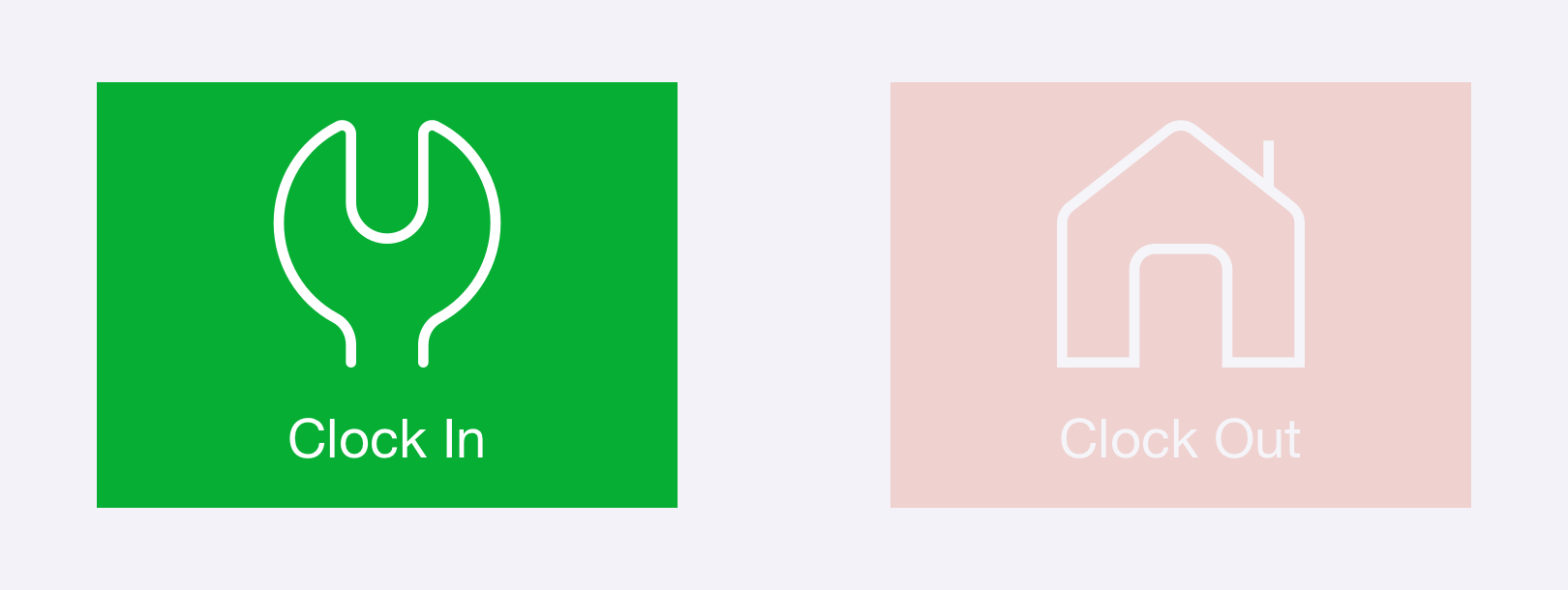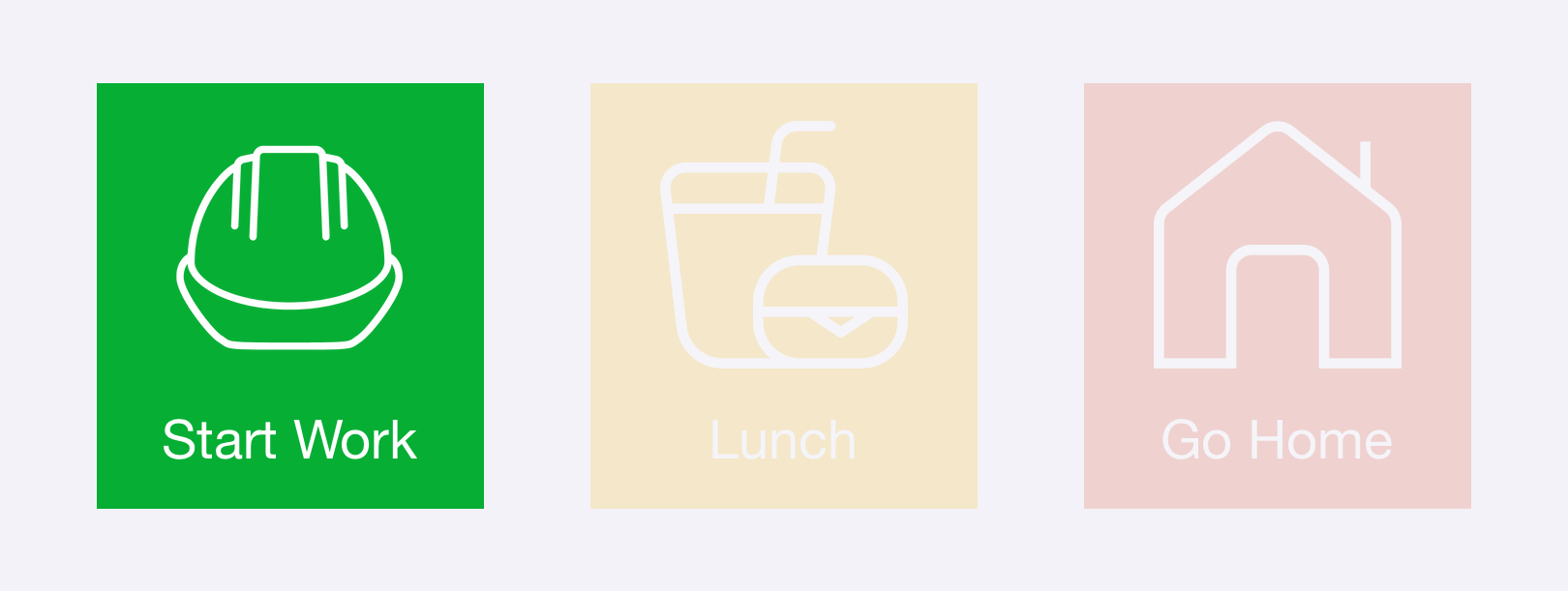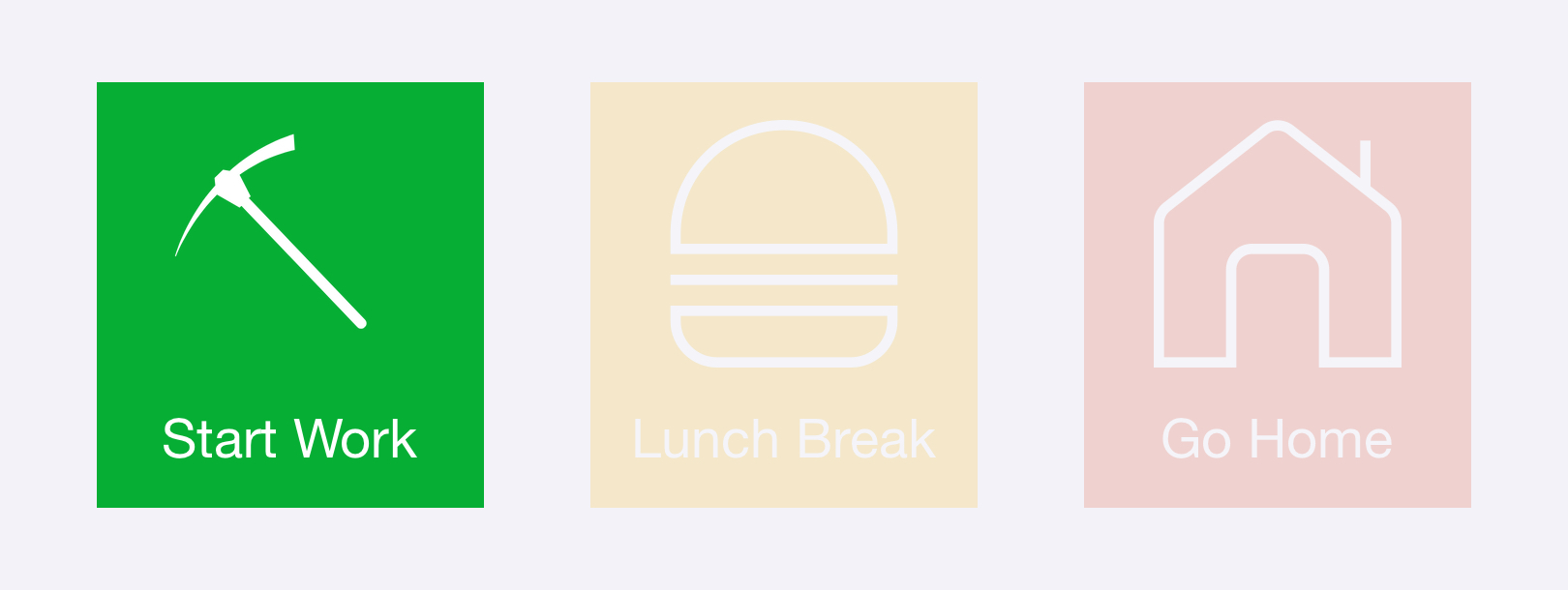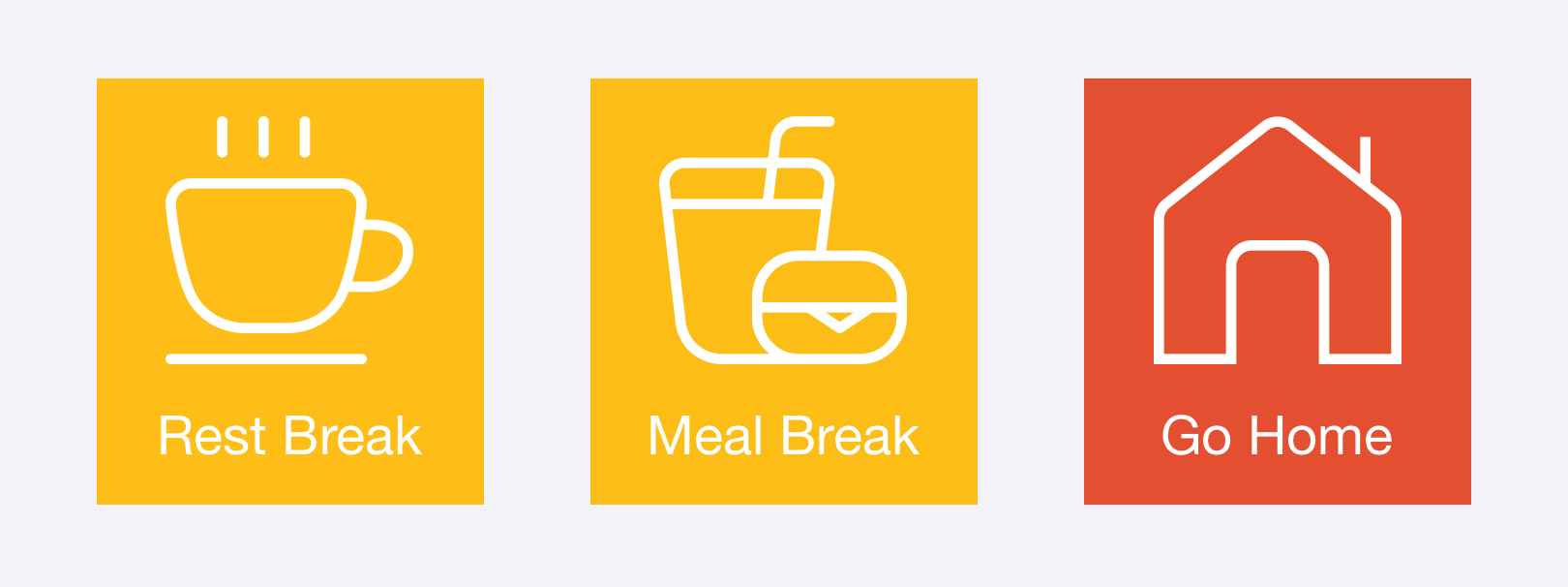Clock In/Out Icons
The Clock In/Out screen in the NoahFace App supports icons on the Clock In, Clock Out, and Start Break buttons. Using icons provides a rich and intuitive user experience, and can reduce both clocking times and error rates in environments where employees use multiple languages and/or have low literacy skills.
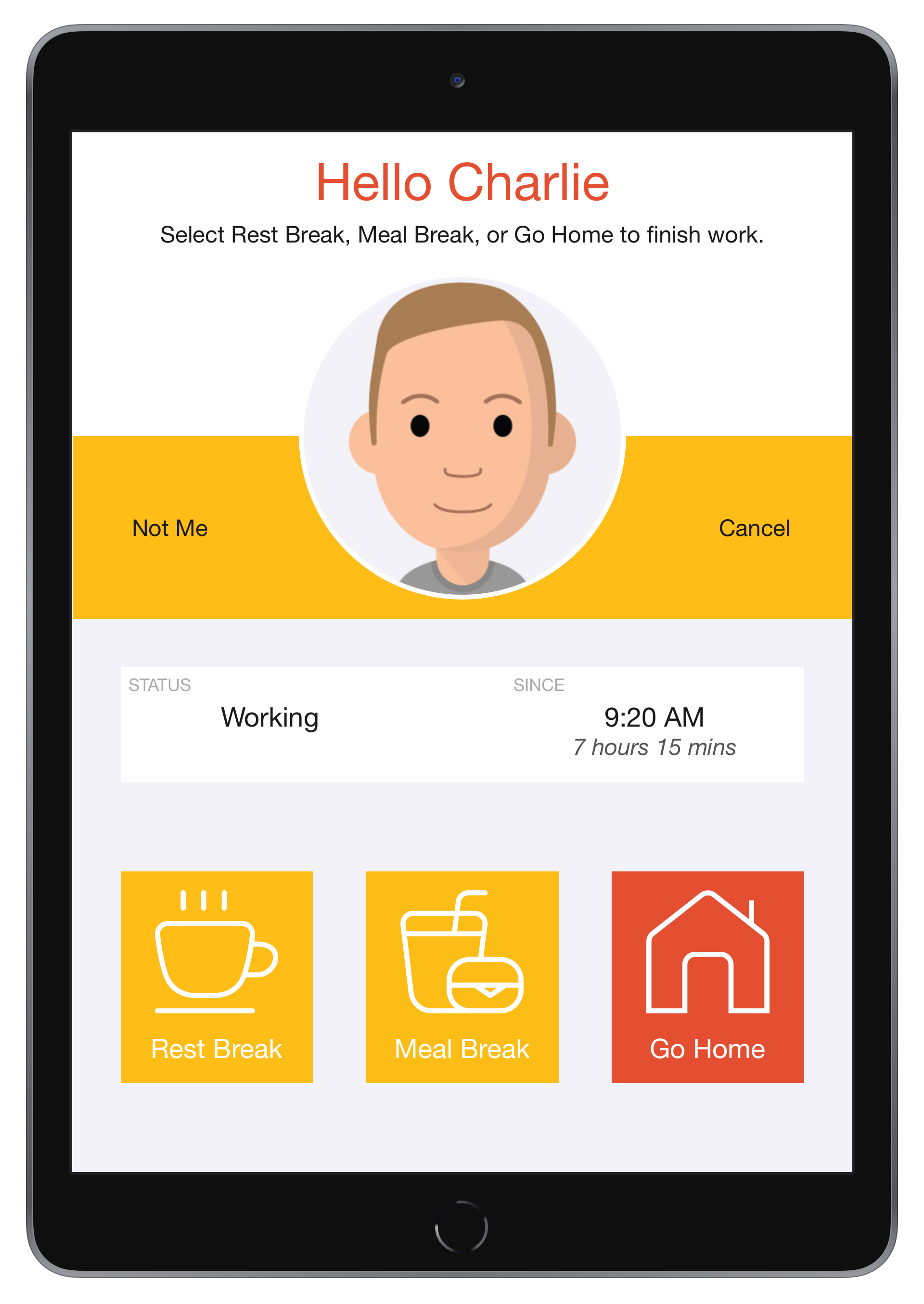
Configuration
To enable icons, just specify "icons=true" in the Screen Details of your Access Point Type. You can then select the icons to be used on each button by specifying any or all of the following configuration options:
- inicon. The icon used on the Clock In button.
- breakicon. The icon used on the Start Break button.
- outicon. The icon used on the Clock Out button.
- resticon. The icon used on the Rest Break button.
- mealicon. The icon used on the Meal Break button.
The available icons are listed below:
- play
- pause
- stop
- meal
- cutlery
- burger
- sandwich
- sushi
- coffee
- hardhat
- pick
- clean
- health
- truck
- wrench
- hammer
- home
NB: The use of Clock In/Out icons requires iOS 15.0 or later.
Examples
Manufacturing
A manufacturing firm might consider the following configuration:
mode=auto, useicons=true, inicon=wrench, outicon=home
When a worker arrives for their shift, they would see the following options:
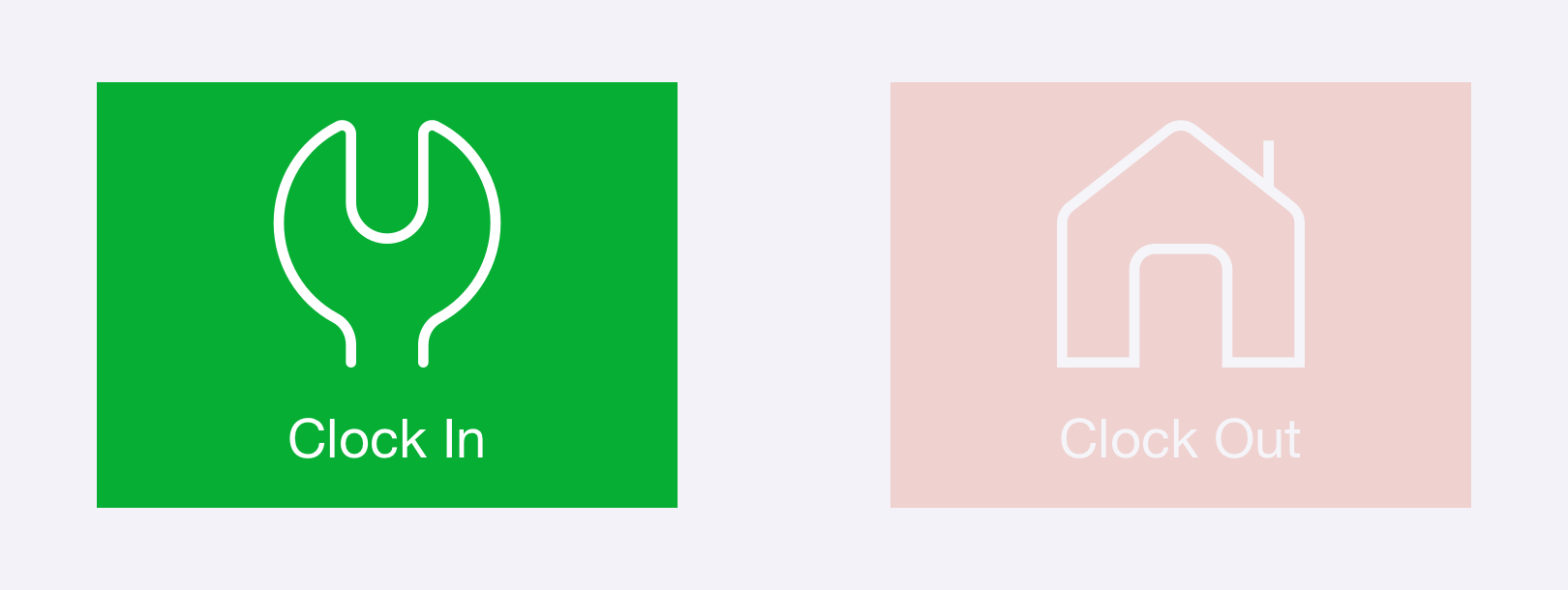
Construction
A construction firm might consider the following configuration:
mode=break, useicons=true, inicon=hardhat, breakicon=meal, outicon=home, in=Start Work, startbr=Lunch, endbr=Restart Work, out=Go Home
When a worker arrives for their shift, they would see the following options:
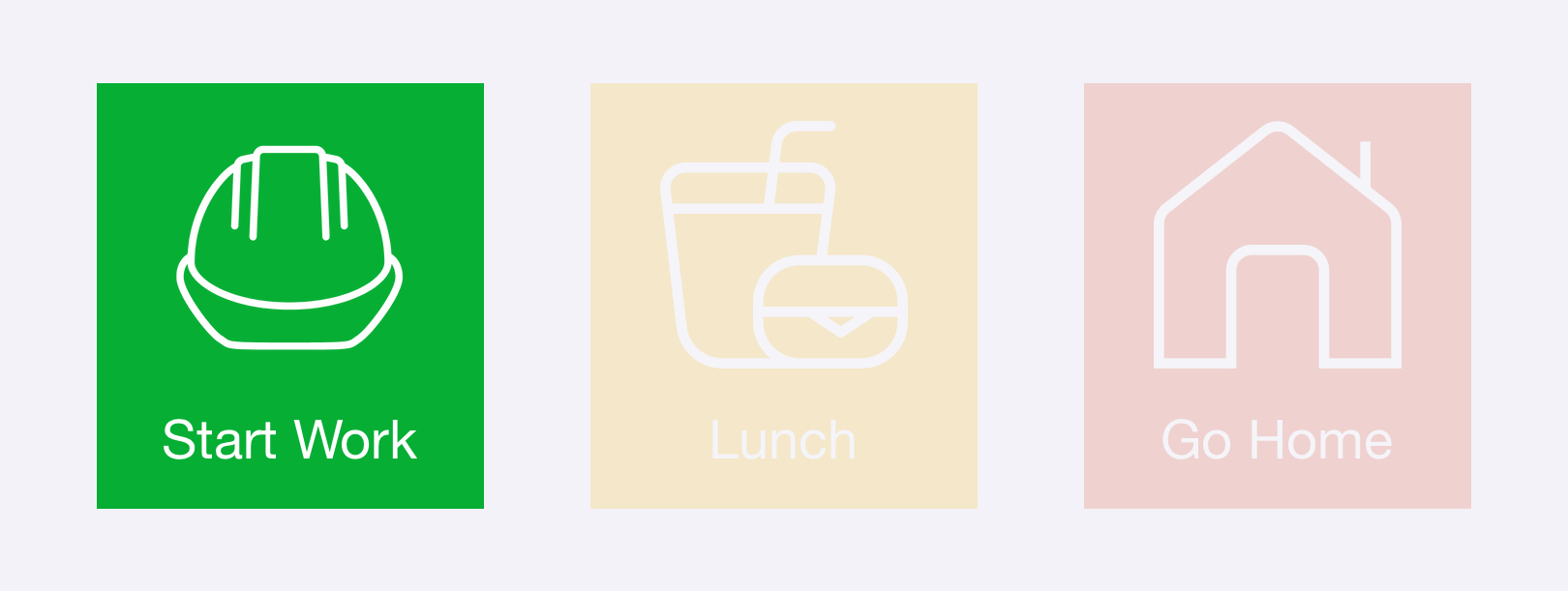
Mining
A mining business might consider the following configuration:
mode=break, useicons=true, inicon=pick, breakicon=burger, outicon=home, in=Start Work, startbr=Lunch Break, endbr=Restart Work, out=Go Home
When a worker arrives for their shift, they would see the following options:
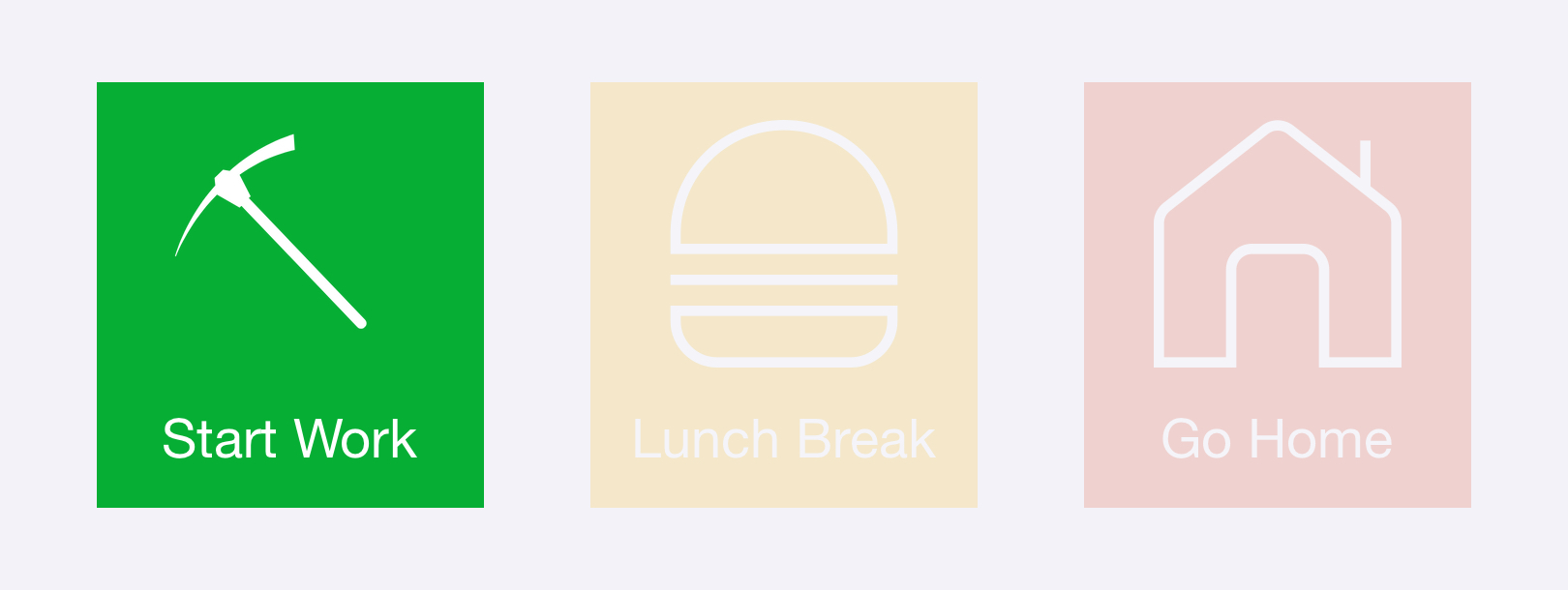
Cleaning
A cleaning business wanting to separately record both rest breaks and meal breaks might consider the following configuration:
mode=rest, useicons=true, inicon=clean, outicon=home, in=Start Work, endbr=Restart Work, out=Go Home
When a cleaner that is currently working clocks out, they would see the following options: