Each User can be a member of any number of Groups which can represent departments, shifts, sites, or any other collection of workers that is meaningful to a business.
Each User can be a member of one Team which is conceptually their primary Group and usually represents the collection of worker's reporting to a manager.
Groups and Teams can be used in NoahFace in the following areas:
When a User is synchronized from an HR platform to NoahFace, their Group and Team memberships will be automatically copied along with their details.
That means you should maintain your Group and Team memberships in your HR platform and NOT directly in the NoahFace Dashboard.
Details on how the the Group and Team memberships are mapped from specific HR Platforms (eg: Workday, Dayforce, isolved, UKG Ready, Employment Hero) to NoahFace can be found in your HR Platform Setup Guide.
When a User is manually added in the NoahFace Dashboard, you can:
The NoahFace Go mobile App can be configured so that managers can only see members of their Team.
This allows them to more easily:
Restricting a manager's visibility of workers to members of their Team drives efficiency, increases privacy, and avoids mistakes.
To make use of this functionality you need to add "team=$TEAM" to your Screen Details in your Access Point Type.
For example:
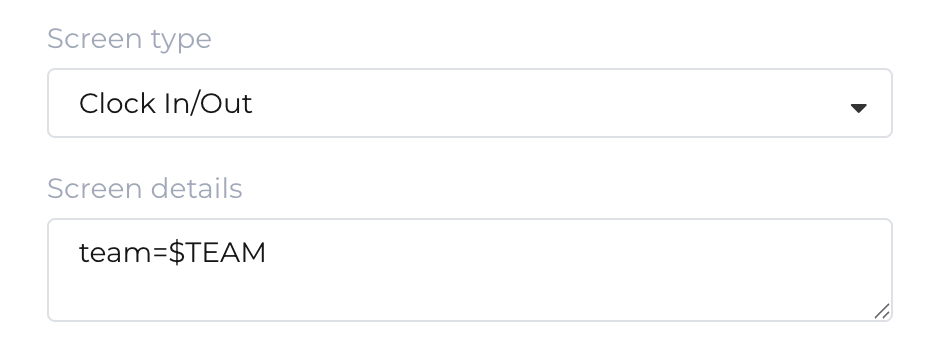
You also need to ensure all workers have their Team attribute set to the same value as their manager (see Maintaining Group and Team Memberships for more information).
You can create and manage Reports from the Reports page in the NoahFace Dashboard.
Each Report can be configured to only show the members of a specific Group from the Filter window.
For example:
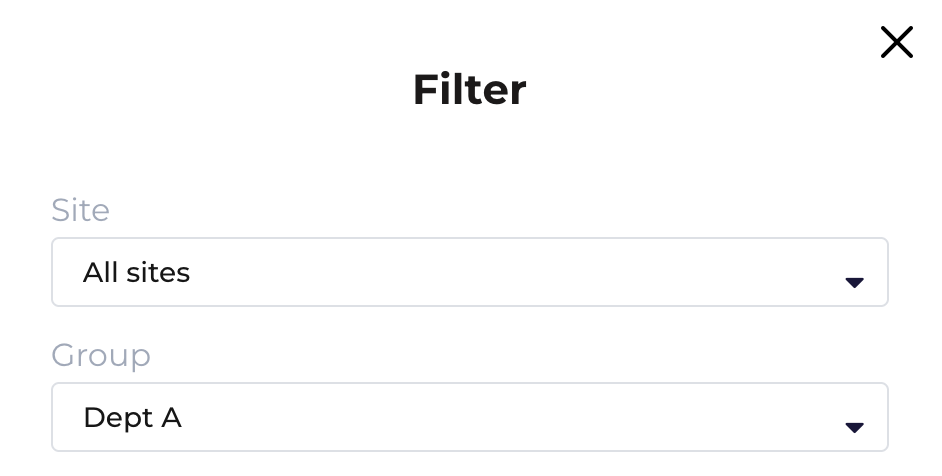
Rules allow you to restrict which iPads workers can use for clocking.
You can create and manage Rules from the Rules page in the NoahFace Dashboard.
Each Rule specifies both the Access Points and the list of Groups (or individual Users) it applies to.
For example:
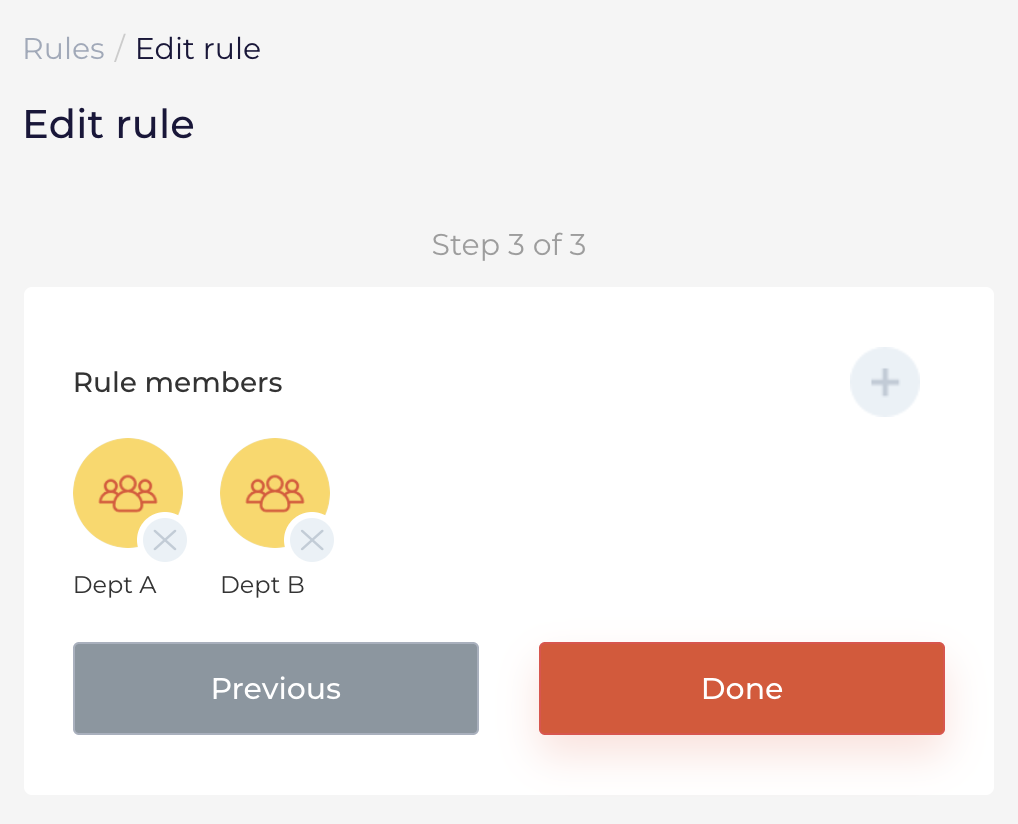
Data entry can be used during Clock In (eg: to allocate time to specific cost centers or work types) and Clock Out (eg: to record attestations, piecework, or sentiment).
You can configure data entry so that it is only required by members of specific Teams.
To do this, specify the list of Teams (as a semi-colon separated list) you want to perform data entry using the "inteam" (for Clock In) or "outteam" (for Clock Out) option in your Access Point Screen Details.
For example:
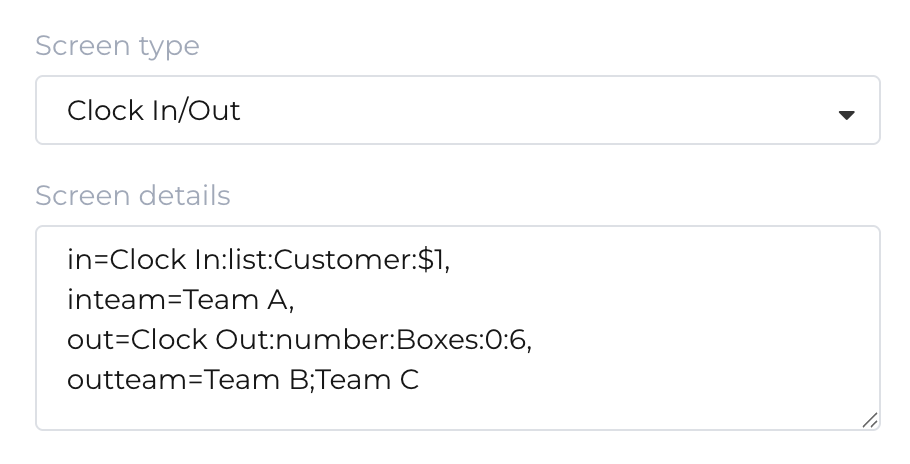
If you omit this option and data entry is enabled, all workers will be required to enter data.
To learn more about data entry in NoahFace, see:
Note: Team based data entry is currently only supported in the NoahFace iPad App.
Breaks can be configured so they can only be recorded by members of specific Teams.
To do this, specify the list of Teams (as a semi-colon separated list) you want to be able to record breaks using the "brteam" option in your Access Point Screen Details.
For example:
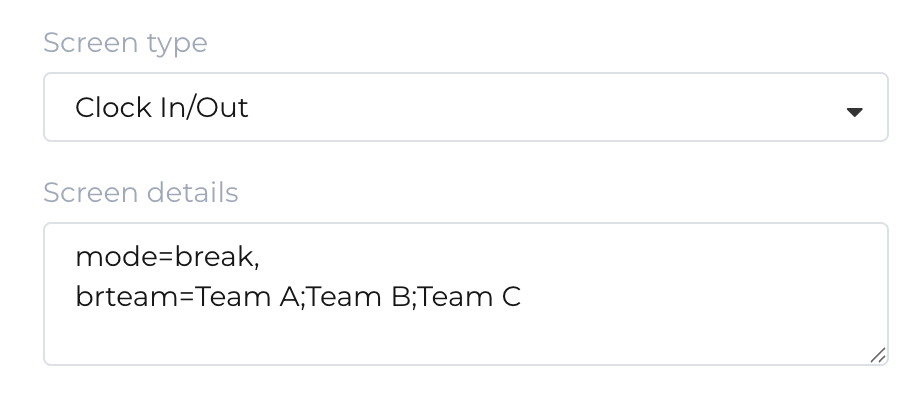
If you omit this option and break recording is enabled, it will be available to all workers.
To learn more about recording meal and rest breaks in NoahFace, see:
Schedule enforcement can be configured so that it only applies to specific Teams.
To do this, specify the list of Teams (as a semi-colon separated list) you want schedule enforcement to apply to using the "rostteam" option in your Access Point Screen Details.
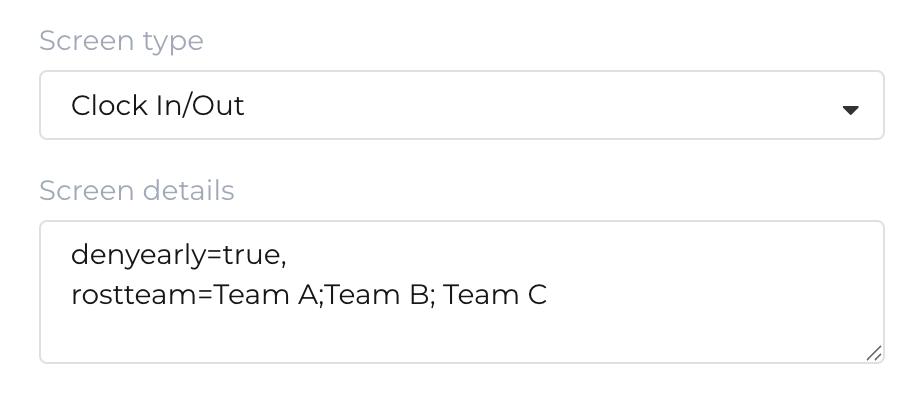
If you omit this option and schedule enforcement is enabled, it will apply to all workers.
To learn more about schedule enforcement in NoahFace, see: