Biometric sharing distributes biometrics across multiple iPads, enabling users to register to use facial recognition on one iPad and then be automatically recognised on other iPads. Without biometric sharing it would be necessary for users to register to use facial recognition on every iPad they wanted to use.
Biometric sharing is disabled by default. To enable it, just set Biometric Storage to "Cloud" in your Access Point Type as follows:

On each user's User Details page, you can see the date and time they consented to use facial recognition and the number of shared biometrics that are stored for them:

Biometrics are shared whenever:
Biometrics with a Source of "Registration" (see the Biometrics page in the NoahFace App) are pushed to the Cloud when they are created (if the iPad is not connected to the network, this will be deferred until the connection is restored. Offline registration and biometric sharing requires version 24.9 or later of the NoahFace App):

The shared biometrics are then pulled to other iPads the next time the NoahFace App performs a synchronization, which could take up to 5 minutes (or longer if they do not have a current network connection). On the other iPads, these same biometrics will have a Source of "Shared":

If you ever have a situation where a worker is not recognised on an iPad (either the same iPad they initially registered on or another iPad), it is perfectly safe for the worker to press the Register button and to manually identify themself again. This will result in additional biometrics being captured (with a Source of "Registration"), and these biometrics will also be shared.
In order to maximize the effectiveness of shared biometrics, make sure:
Taking these steps will ensure that biometrics captured on one iPad will be most useful when shared to other iPads.
As explained previously, if users register while Biometric Storage is set to "Local", the biometrics captured at this time will not be shared. If you subsequently change Biometric Storage to "Cloud", these historical biometrics are NOT automatically shared.
If you want to share these historical biometrics, you can select the Share icon on the user's Biometrics page (to share biometrics for one user) OR the Share icon on the Settings/Recognition page (to share biometrics for all users):
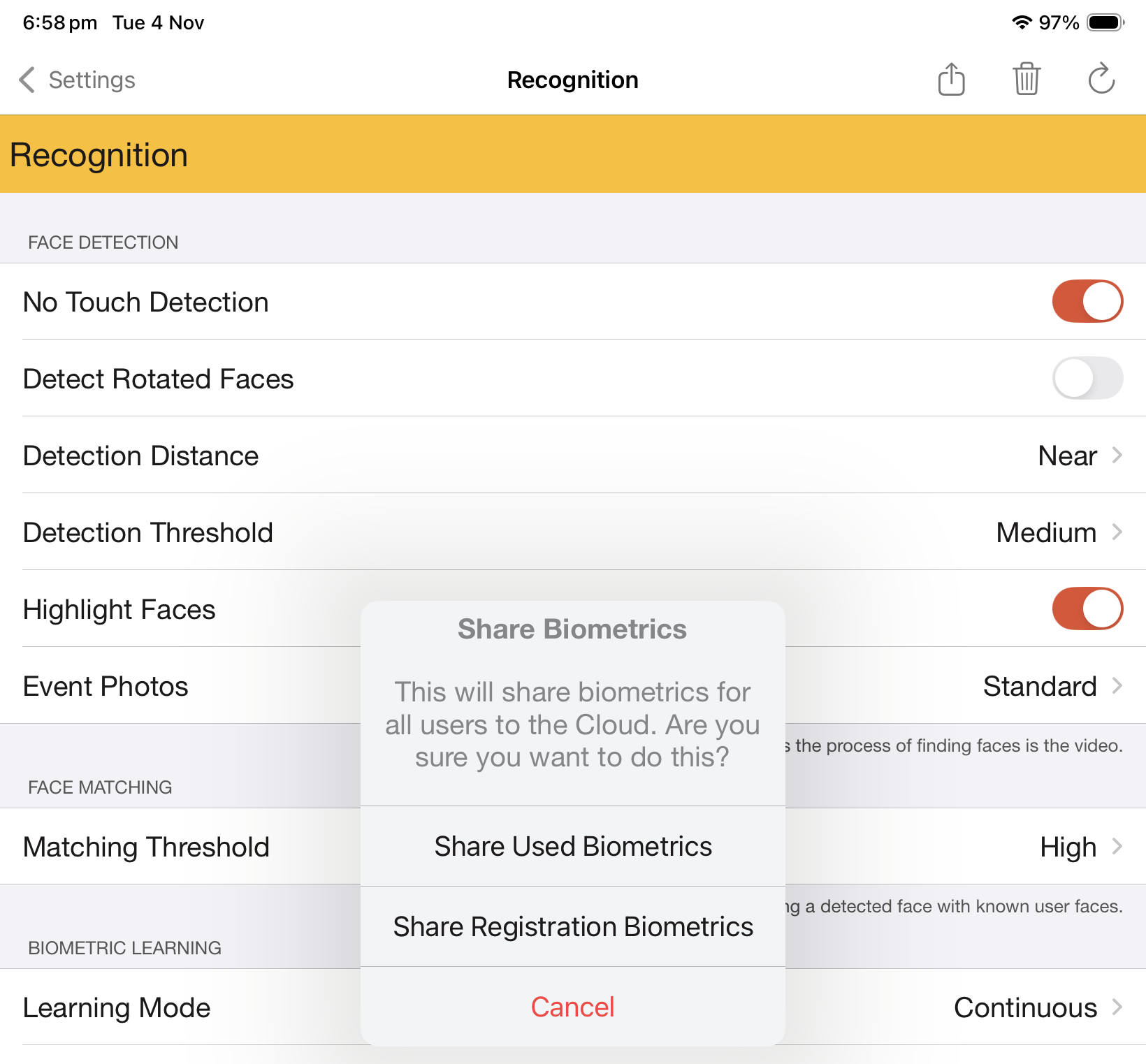
There are two options:
Sharing registration biometrics is a more conservative approach, as it only shares biometrics where the user is known to have been manually identified.
In all cases, if there are already a greater number of biometrics in the Cloud for a user than are available locally to share, then no sharing will take place.