NoahFace can display alerts when users are identified. This can be used for a number of purposes, including:
To specify an alert that should be delivered to all users, specify the "alert" option in your Access Point Type Screen Details. For example:
alert=A reminder there is a company wide meeting is at 3pm.
In the NoahFace iPad App, the alert is displayed in red in the middle of the screen:
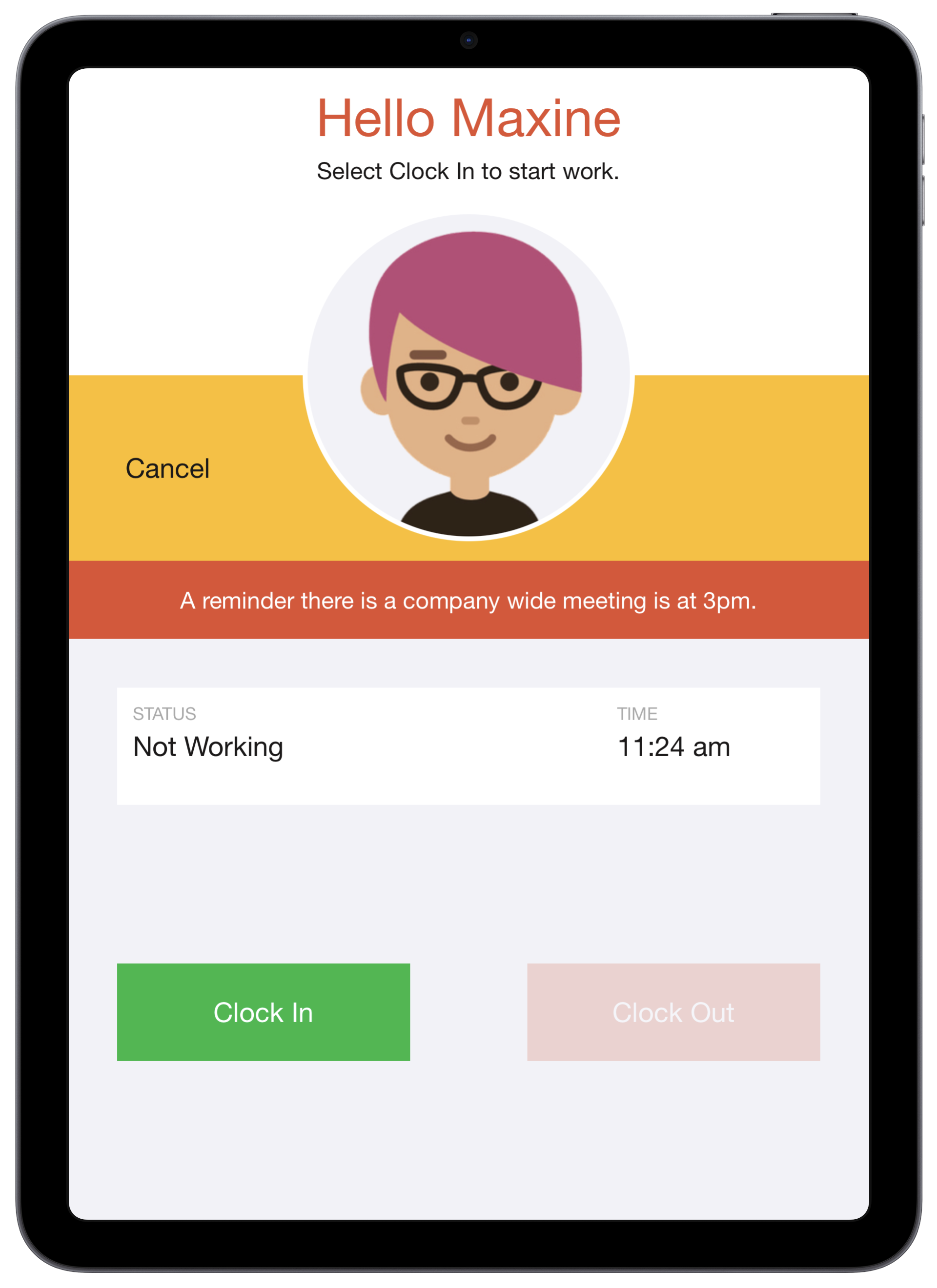
In the NoahFace Go mobile App, the alert is displayed in red at the bottom of the screen:
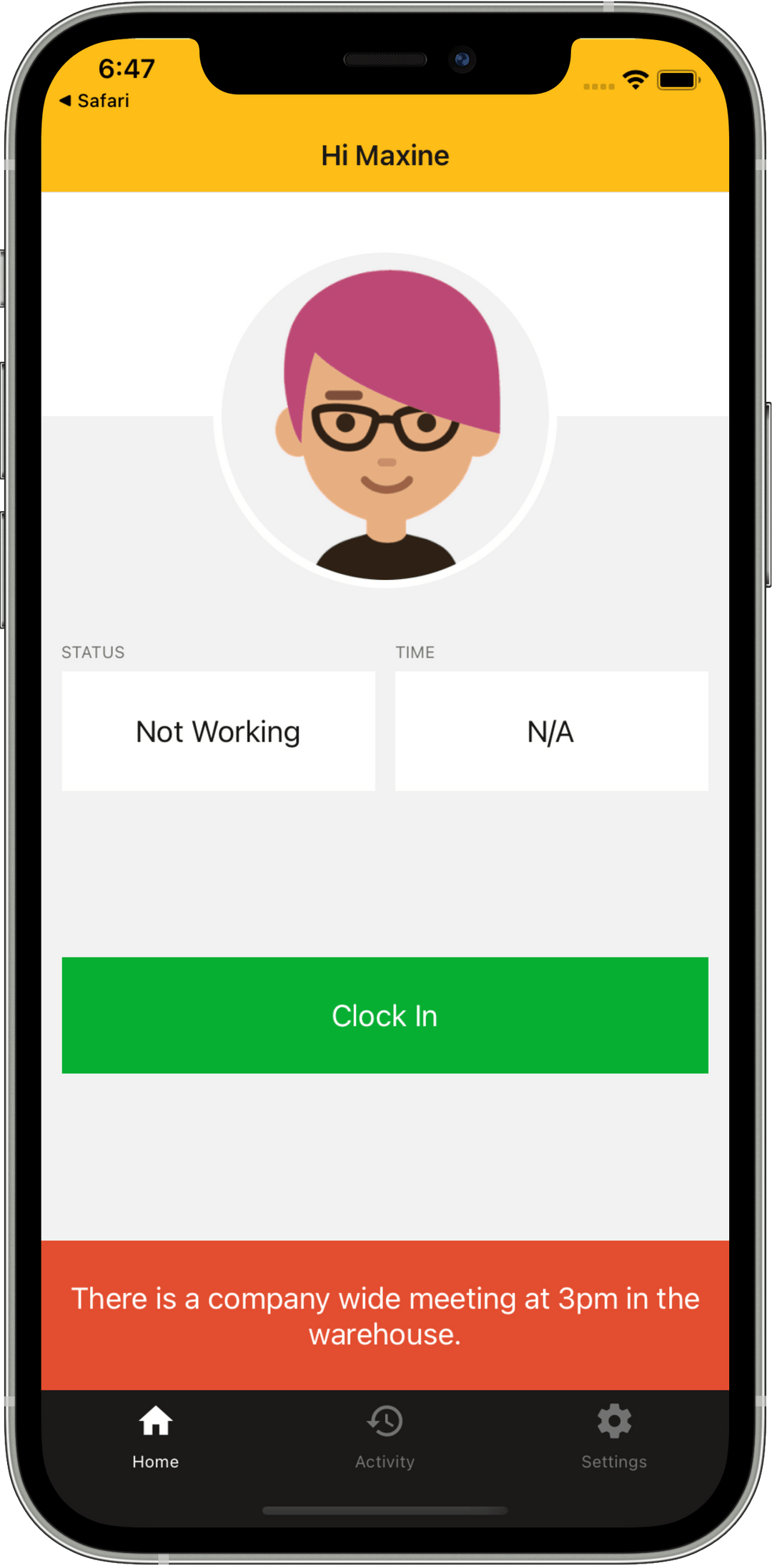
To specify an alert that should only be delivered to users with a specific user type, specify the "alerttype" option. For example:
alert=Please conduct employee safety briefings this week.,
alerttype=Supervisor
You can specify multiple user types as a semi-colon separated list.
To specify an alert that should only be delivered to users in a specific team, specify the "alertteam" option. For example:
alert=There is a customer service team meeting at 3pm today.,
alertteam=Customer Service
You can specifyt multilple teams as a semi-colon separated list.
To specify an alert that should only be delivered at clock in, specify the "inalert" option. For example:
inalert=Please take a 10 minute rest break every 4 hours.
Clock In alerts are only supported in the NoahFace iPad App.
Clock In alerts can include time based information by including any of the following variables:
For example, to instruct workers to take their lunch break 4.5 hours after they clock in, you could specify:
inalert=Please start your lunch break no later than #IN+4.5.
Time calculations are only supported in the NoahFace iPad App.